
Hello, PENPLEs!
Today, we will get another drawing tip from @hosio.
The tutorial theme is on “Draw my daily life”.
Small bit of happiness, which isn’t necessarily special all the time, fills up our daily life, and that makes us sustain our life well enough.
We can’t stop wonder what @hosio will draw for a scene from the artist’s daily life.
This time, the artist said she has prepared a picture of a cat at the café she often visits.
Today’s tutorial will be even more special as the artist will give us two tips – one for home screen and the other for lock screen.
The drawing app that is going to be used is SketchBook.
Shall we start now?
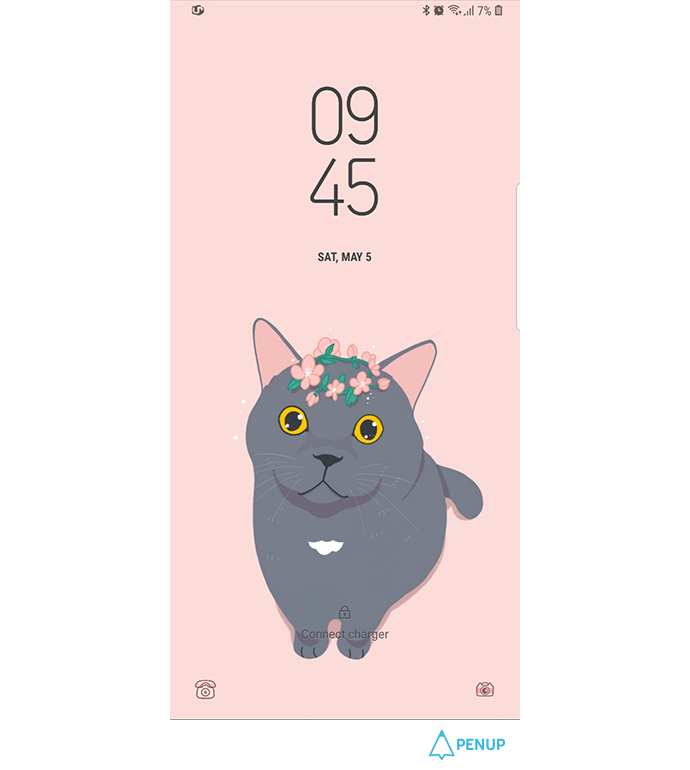
TUTORIAL by @hosio
Draw my daily life
with SketchBook
Hello, PENPLEs!
This is the last drawing tip already.
I hope everyone could draw a pretty screen saver.
Hope this helps you.
Today’s drawing tip is themed on “drawing my daily life”.
I like going to cat café because I am so in fond of cats.
Today, I would want to draw a cat at that café.
It will be good if you could take this tutorial as a reference to draw your pets or your acquaintances pets.
Since this will be our last tutorial, I will give you two sets of tutorial – one for lock screen and the other for home screen.
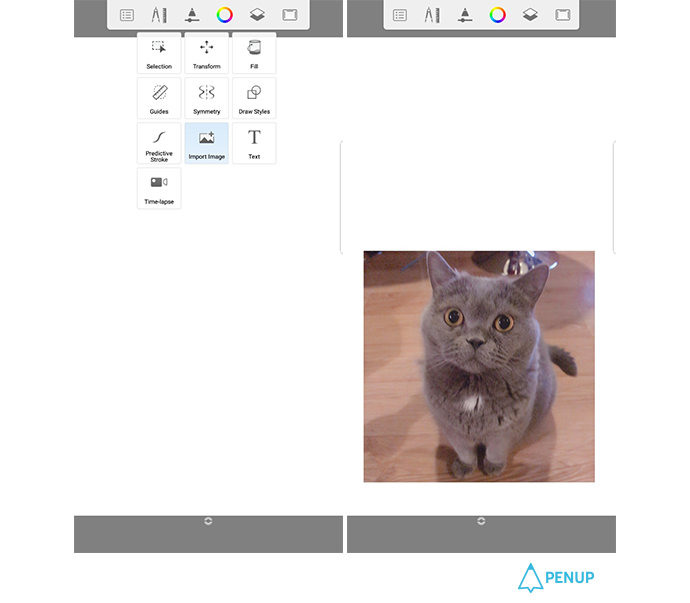
The screens size is 1080x1920.
Please open the photo with “import image”.
I am thinking of drawing lock screen first, so I located the photo at the lower part, taking into consideration the location of the time display.
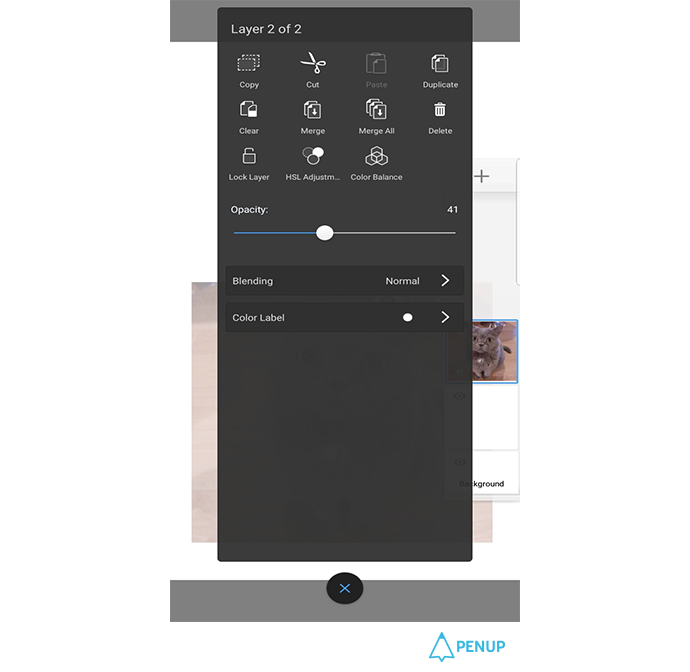
First, adjust the opacity level of the photo layer to make it appropriate for drawing.
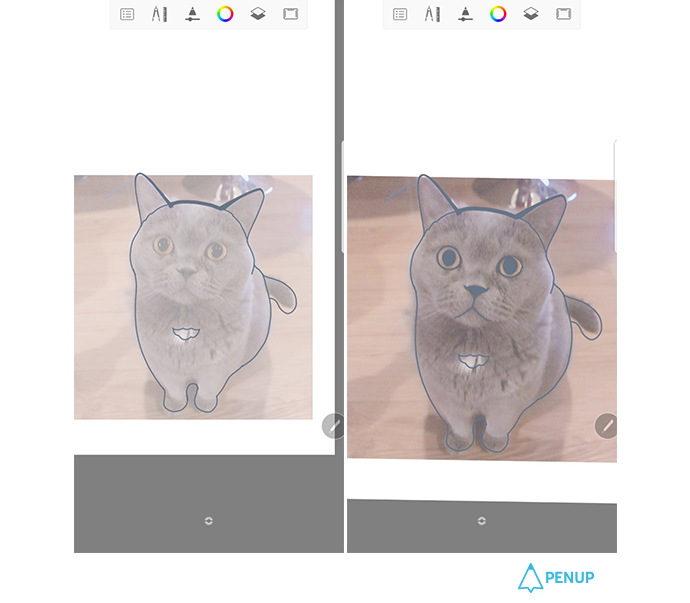
Skip the details of the hair, and just get the big parts done.
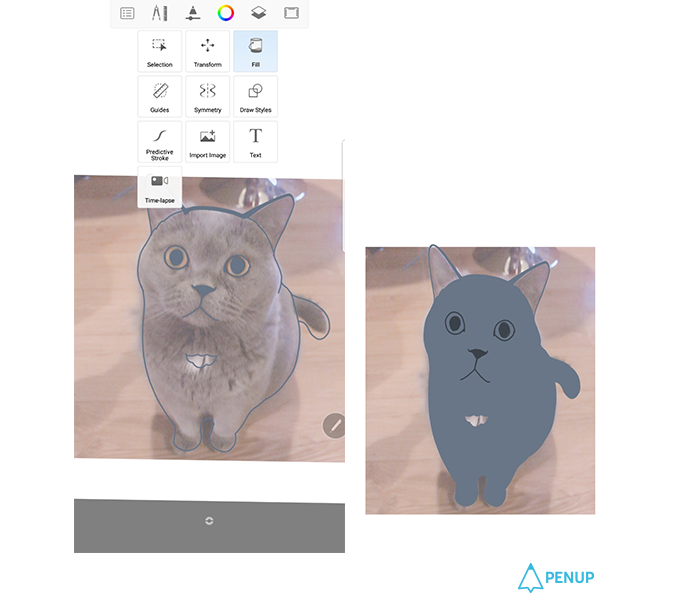
Draw the background color of the cat by using “fill”.
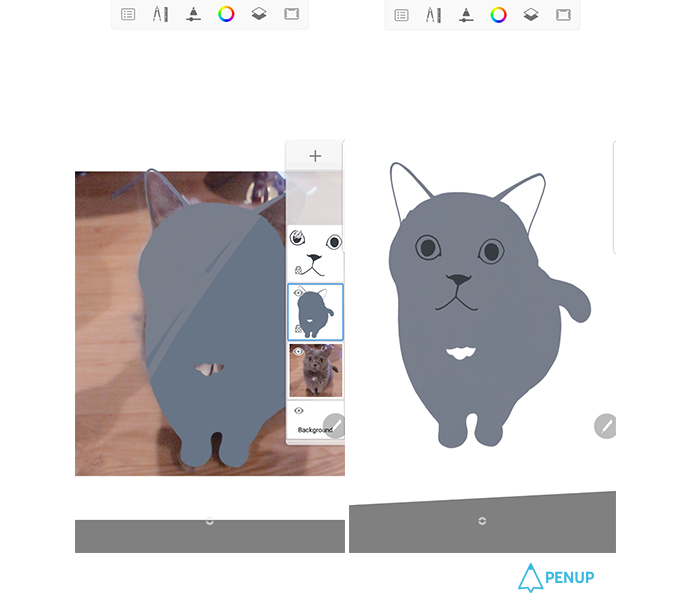
In order to get the cat hair correct, lock the background color first and change the color.
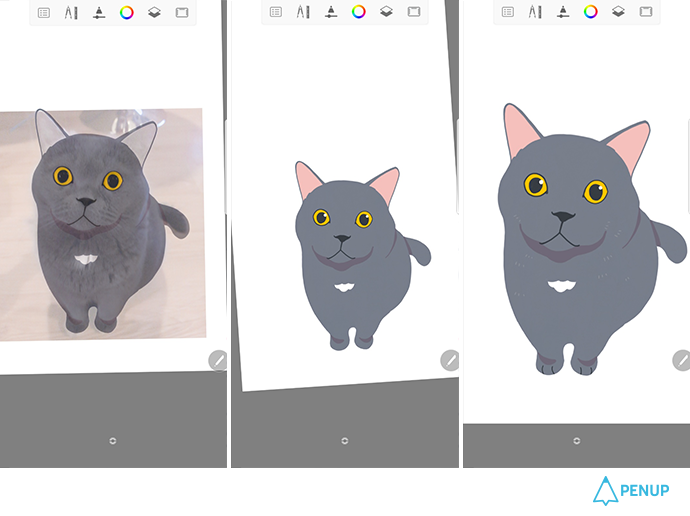
Get some details get done – location of the shadow, eye color and a bit of simple hair details – while referring to the photo.
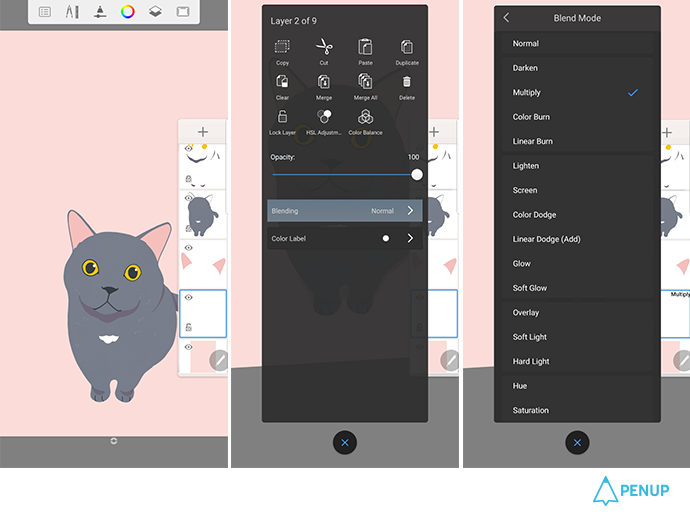
The color with high saturation may give fatigue on eyes if you use it for the mobile phone background.
So, I used pastel pink for the background.
Then, create a new layer to add shadow around the cat feet. Set the layer mode as “multiply”.
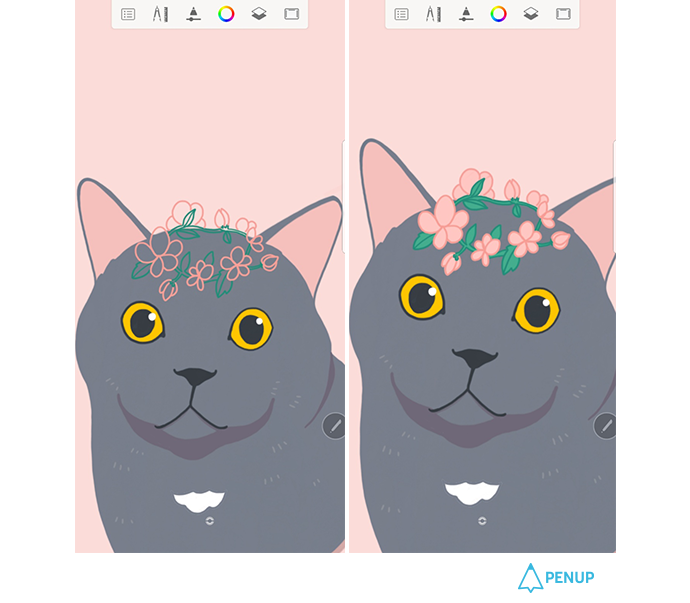
Since having only the cat will look too simple, add some decors that go along well with the overall mood.
I drew in a pink flower coronet.
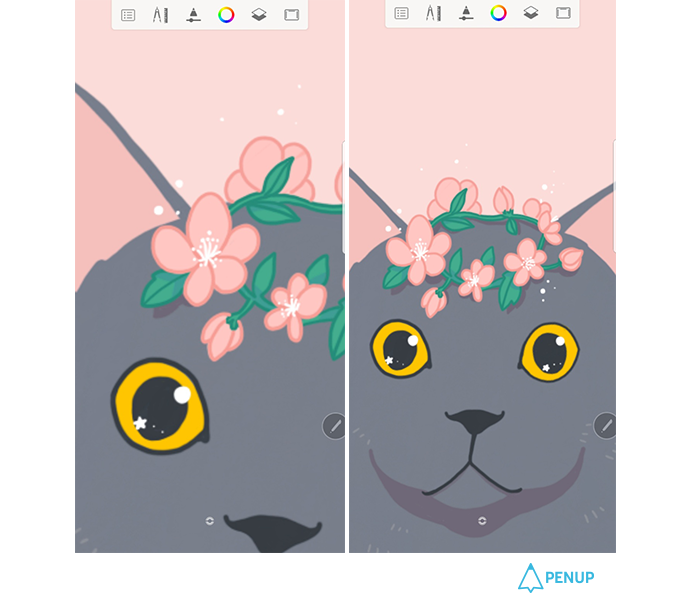
Put white details for the coronet, and add in a shadow to make it stand out.
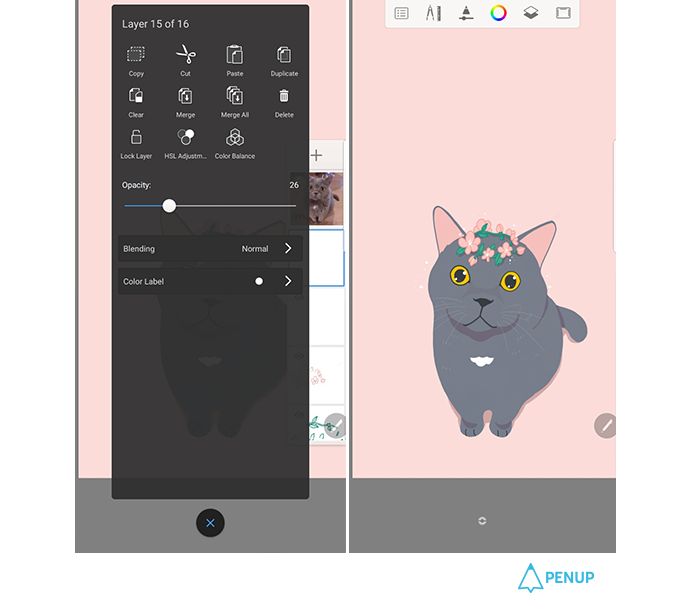
Adjust the layer opacity level so that the cat’s facial hair would not look too strong.
Also, check the photo to see if there are more parts that need details.
Add in more details like glitter to decorate it.
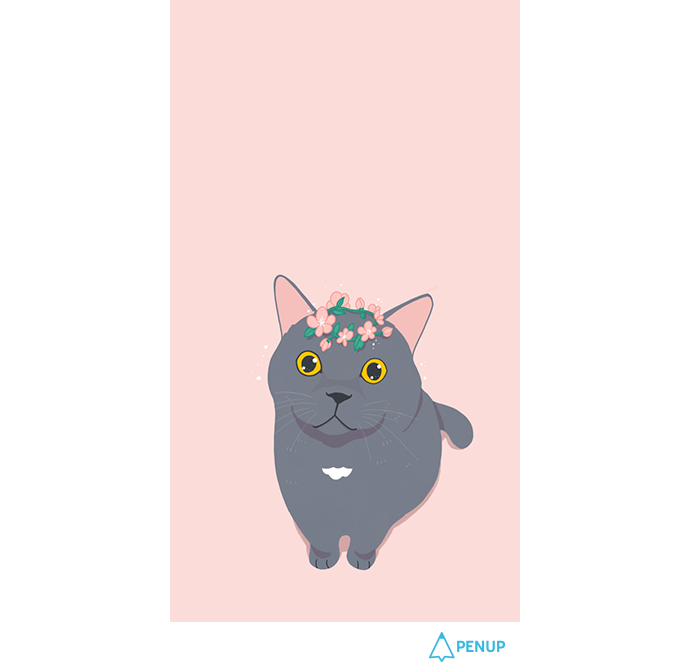
Lock screen is done!
I like simple illustrations, so I didn’t put too many details.
But, it will be nice if you put in stripes or checkered pattern upon your preference.
Now that we are done with the lock screen, I will begin with the home screen!
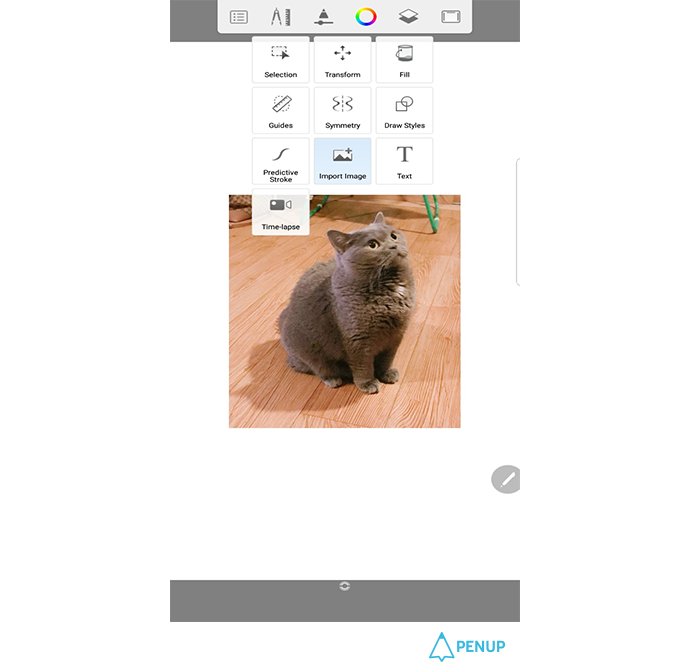
For the home screen size, set the canvas to 1080 x 1920, same as the lock screen.
Open the image with “import image”.
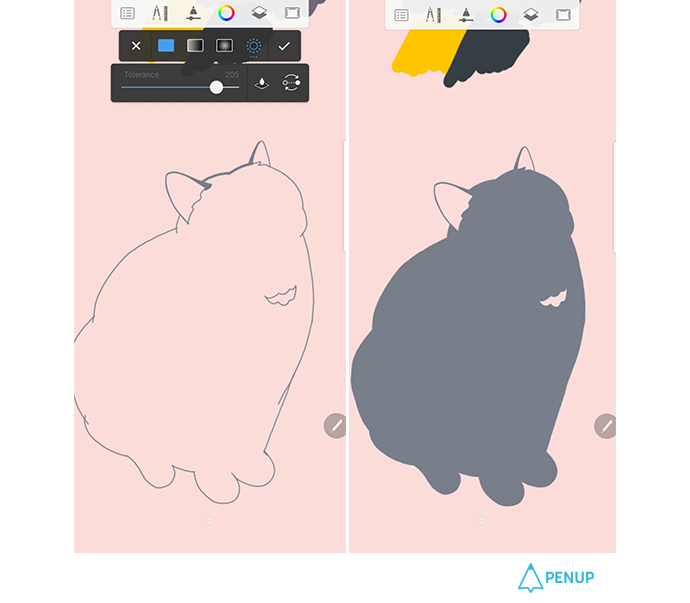
In order to give a sense of unity, I used the same color theme for the illustration.
Get the outline of the photo, and color in with the “fill”.
The tolerance is set to 205.
The scope of coloring will defer according to the tolerance level.
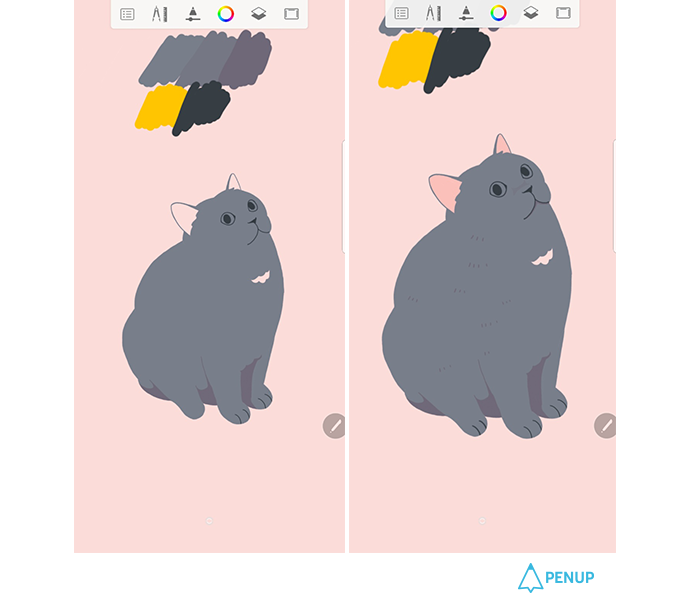
Refer to the color of the lock screen illustration to get the shadow and hair details.
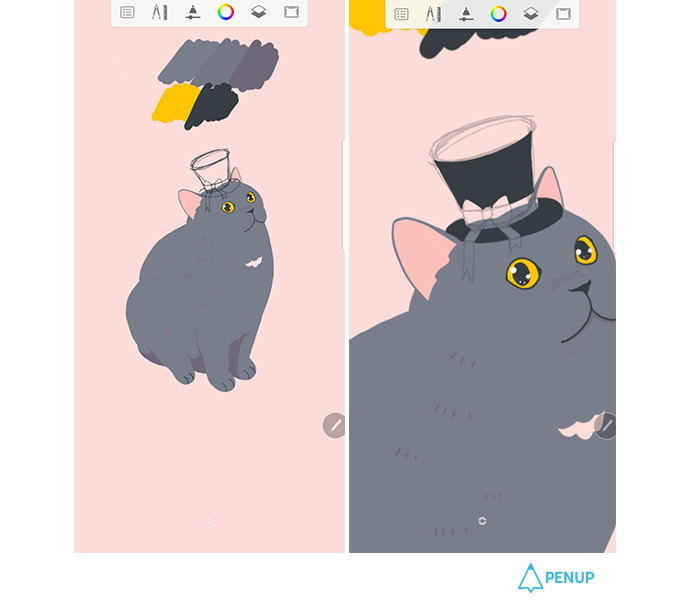
This time, I will use the hat instead of the coronet for decorations.
Get the sketch done and then do the background color.
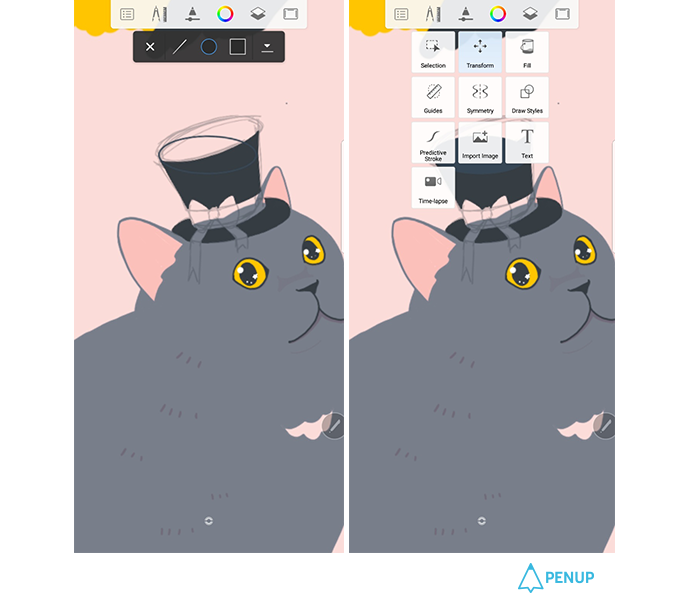
Use the circle tool to draw the upper part of the hat.
Then, adjust the location with “transform”.
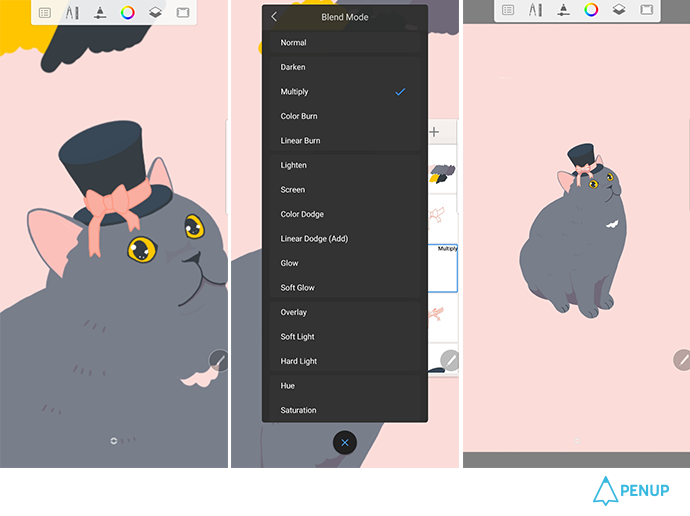
Get the details and the underground color of the ribbon.
Add a new layer and change it into multiply mode. Then, draw in the shadow.
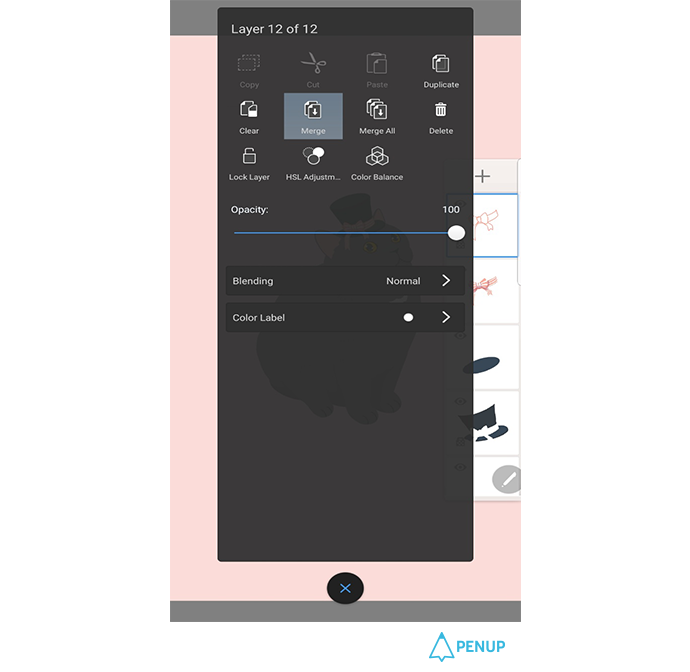
Combine the layers with “merge” to get the layers all cleared.
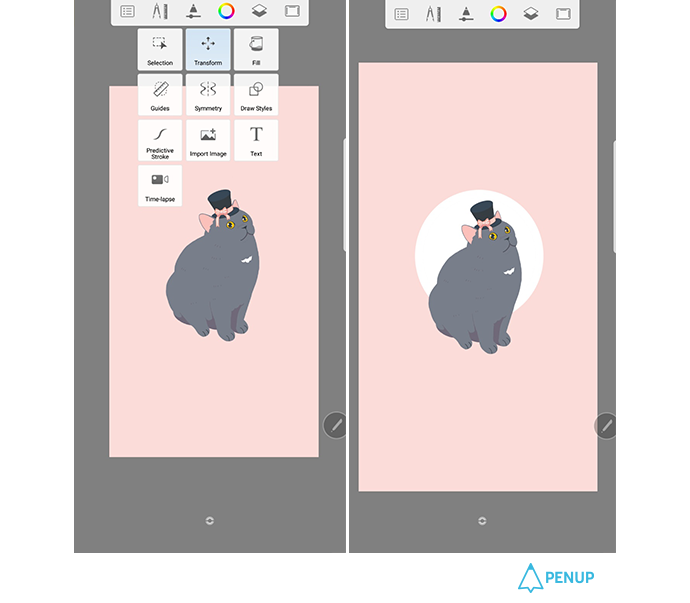
Use “Transform” to bring the cat to the middle.
Then use “draw styles” to put in a circle at the back of the cat.
The reason we put in a circle is to give more focus effect on the cat.
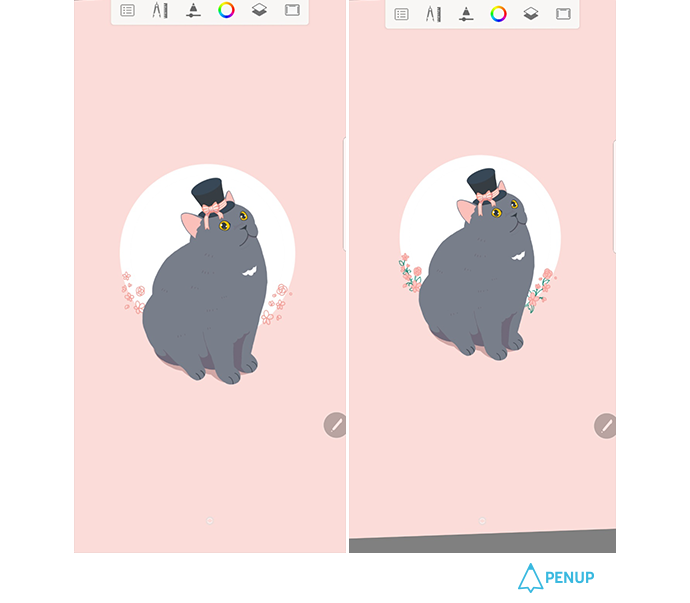
Around the boundary at the circle bottom, put in the flowers that are similar to the coronet in the lock screen as decoration.
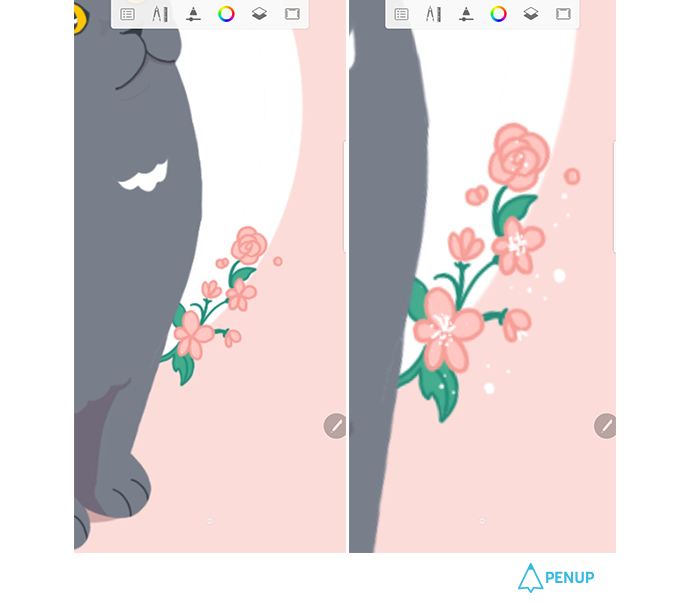
I colored the flowers and put in the details with white.
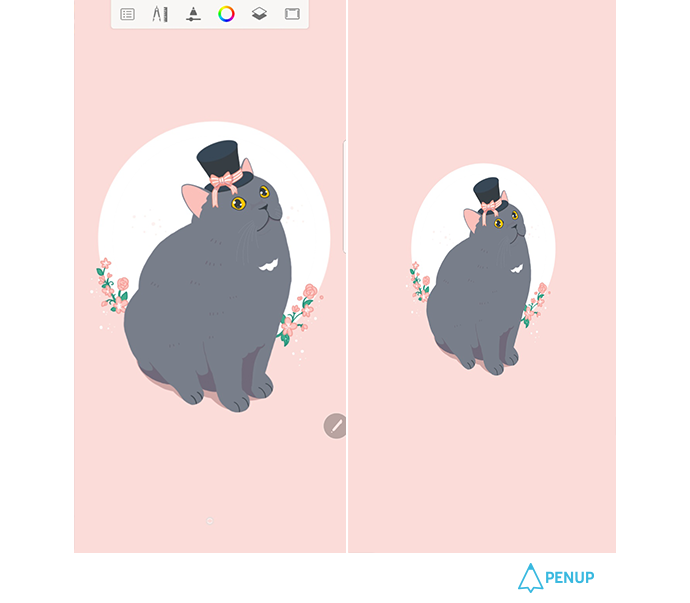
It’s all done after you add necessary details or glitters as you review the overall illustration.
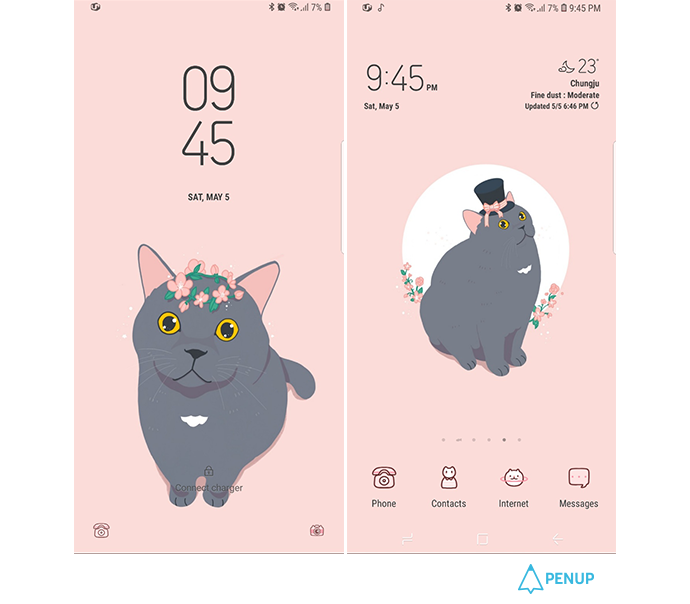
You can open the drawings from the albums to set them for the lock and home screens.
What is the trifle small element in your daily life that makes you happy enough?
It could be a cup of coffee you drink as soon as you wake up in the morning, a book you read aside the window and a movie that you’ve saved for later.
Draw a scene from your daily life with hosio’s drawing tip.
When you upload the artwork you’ve finished with the Drawing Tip, please upload it in the Drawing Tip category or put in the #DrawingTips hashtag.
Please leave a message of cheers and comments to @hosio who has given us drawing tips.
Thank you.
PENUP - Share your drawings!
https://www.penup.com-The PENUP Team
 |
|