
Hello, Penples! : )
It’s time to learn some new drawing tips.
What is your smartphone’s wallpaper right now?
You can design your wallpaper with a drawing through your mobile.
This week’s drawing tip is “Drawing my own smartphone wallpaper”.
@hosio, whose emotional and innovative ideas have created original designs,
will show us ways to draw wallpapers suited for our smartphones in 6 lessons.
Our first subject is, “Drawing a Christmas Design’.
And the drawing Apps to use today is ‘SketchBook’.
It is soon Christmas, Why not display Christmas spirit by drawing your own background picture?
Let us start! : )
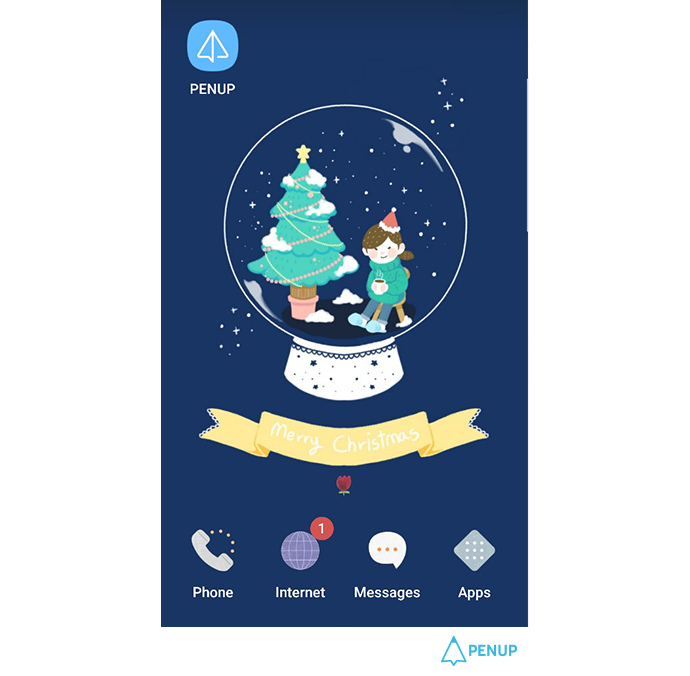
TUTORIAL by @hosio
Draw a Christmas Illustrations
with SketchBook
Hello, Penple everyone~!
It’s @hosio.
The drawing tip topic is “Drawing a Christmas Design”.
Try applying your very own smartphone wallpaper that you have drawn.
I thought about which scene to display and I have decided to draw myself enjoying Christmas.
Since it’s dull to only draw me, I will draw a snow globe.
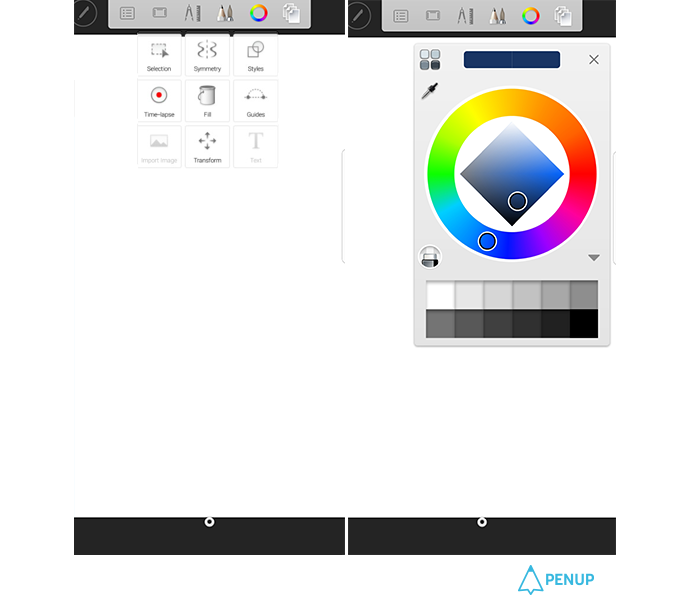
Because we will use a lot of white, I will color the background in a dark color.
First, use “fill” to color the background.
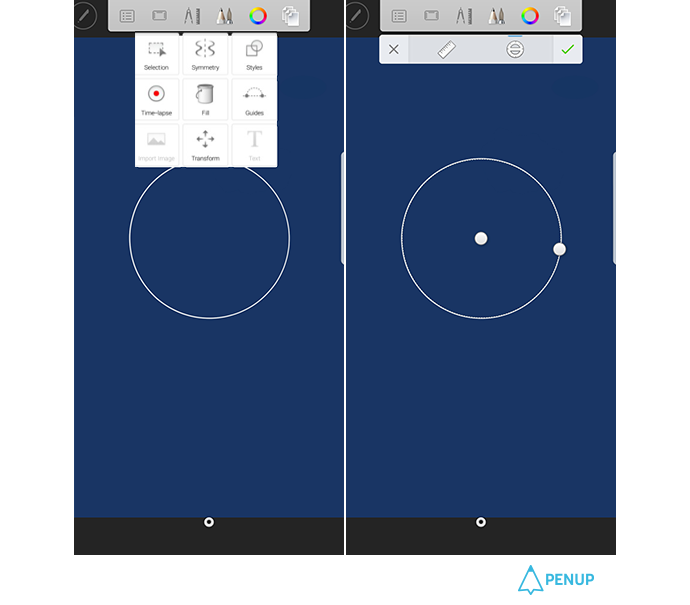
To sketch a snow globe, Go to: Tools -> Guide -> and using the circle, draw a sphere.
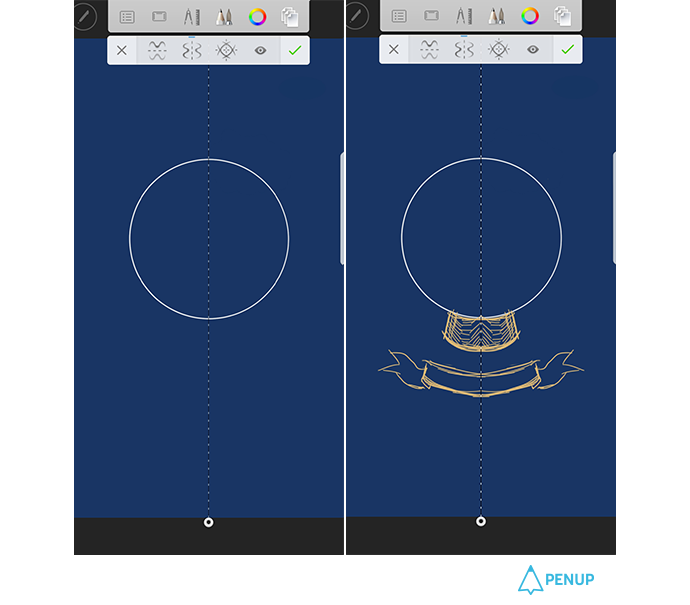
Go to: Tools -> Symmetry -> and using the bilateral symmetry, sketch out the general outline.
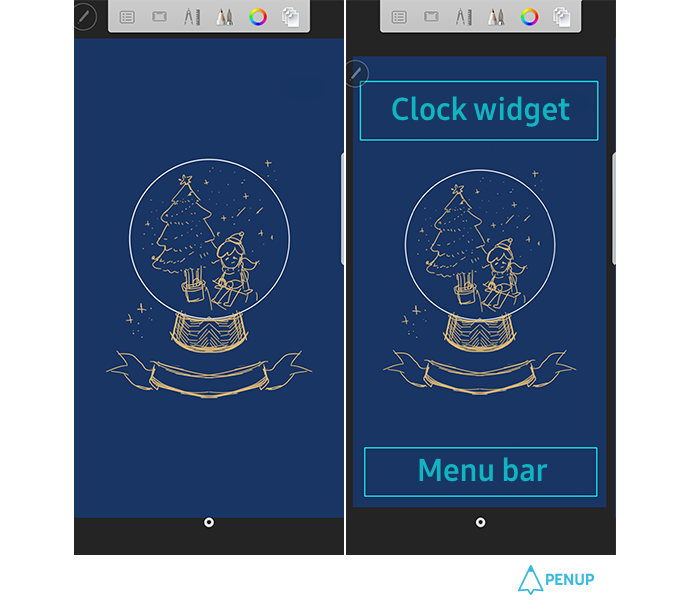
Draw what you like inside of the snow globe.
I imagined myself next to a tree drinking hot chocolate.
Since it’s an illustration for a phone wallpaper, you need to consider the location of the clock widget, and menu bar.
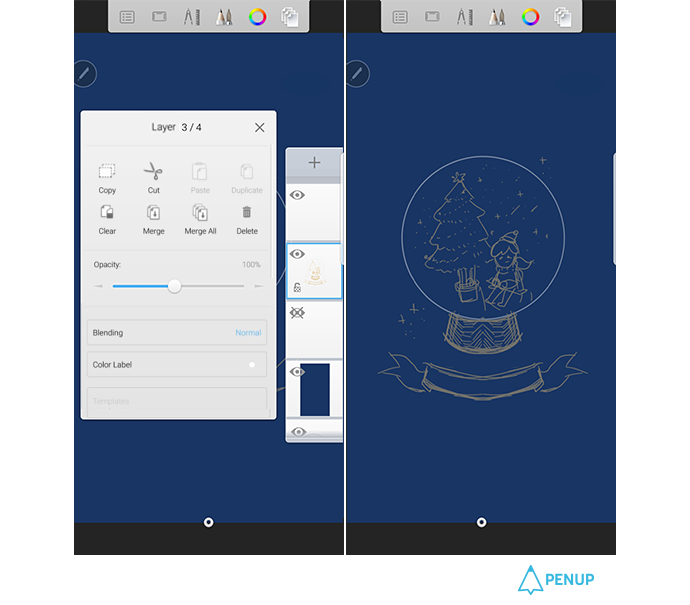
After pressing the sketch layer, set the opacity to 50 to color in comfortably.
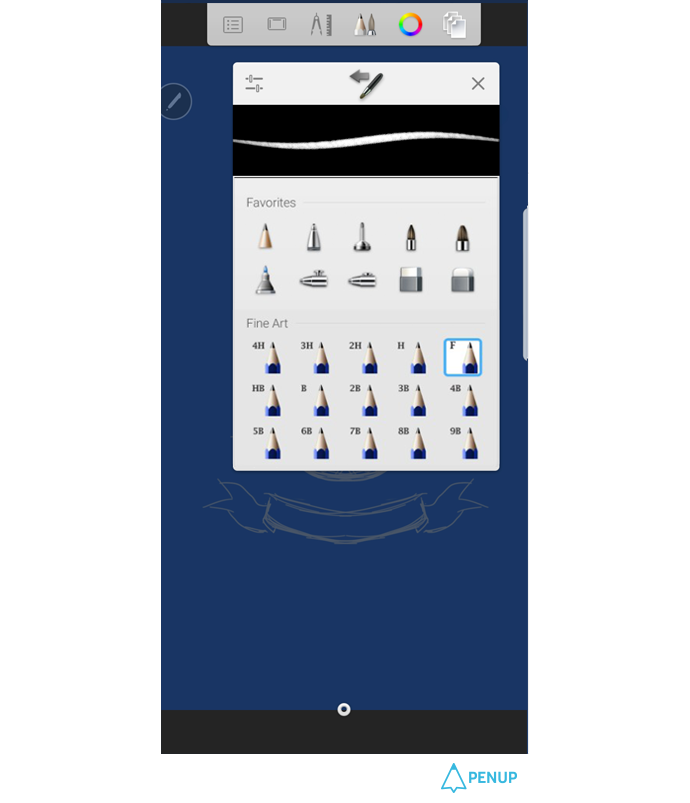
To draw a storybook-like illustration, we will use the pencil brush.
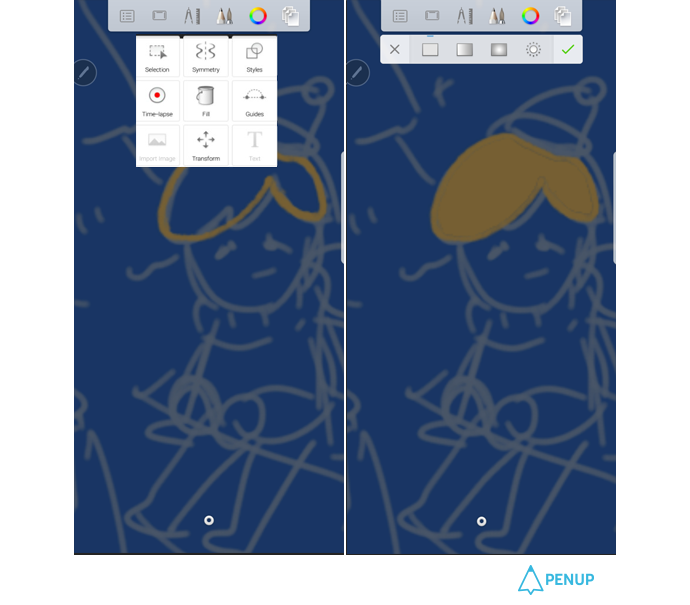
For filling in wide spaces, we will use Tool -> Fill to color in quicker.
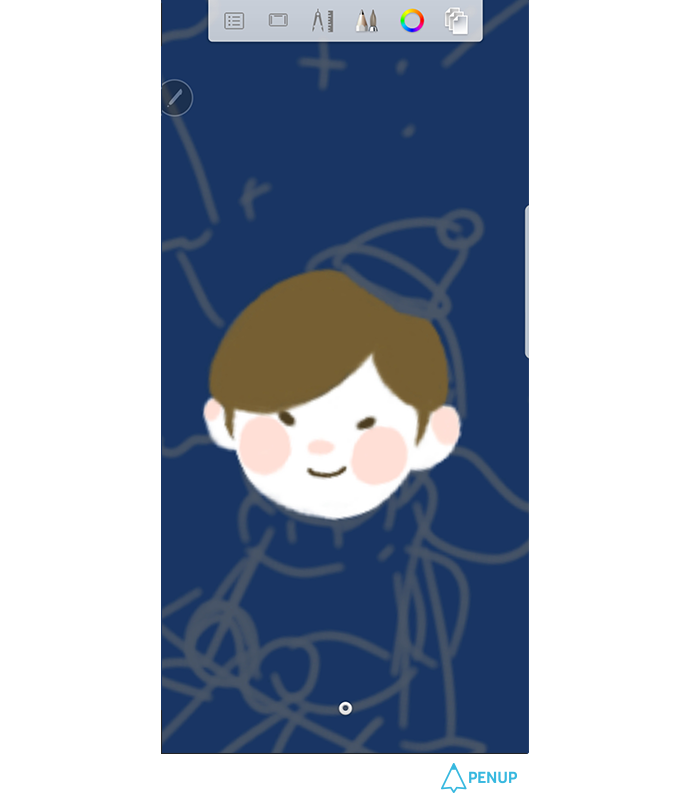
When drawing a character, coloring in the ears, nose, and cheeks pink will make it seem cuter.
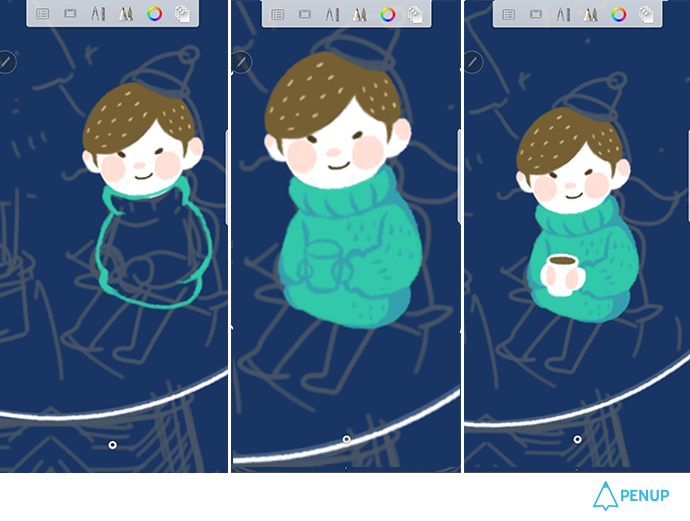
Color the sweater and the hair with the “fill” tool, and with a darker color, fill in the details of the sweater.
Because it is a storybook illustration, you don’t need to be too detailed. : )
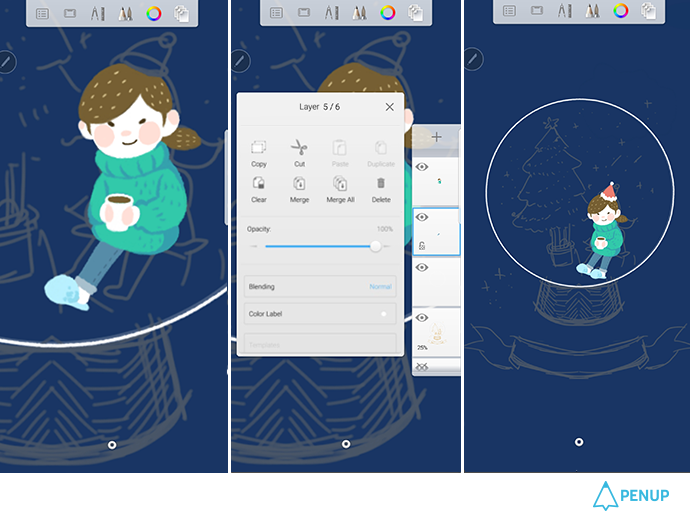
After adding a new layer, draw one leg.
You can easily duplicate that layer and position both legs.
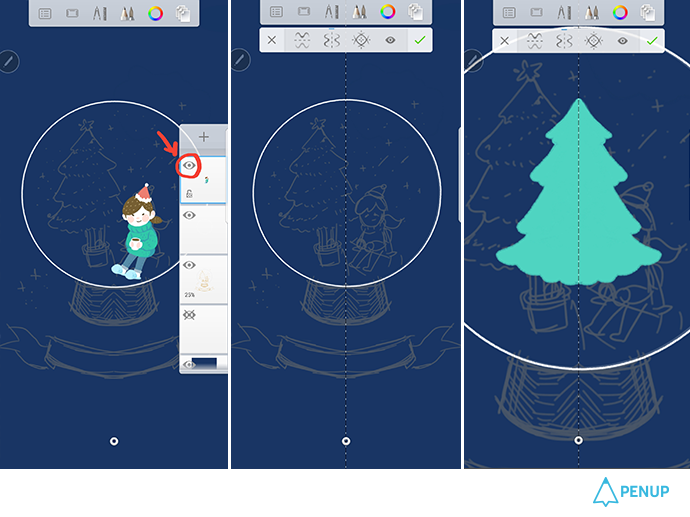
We are now going to draw the tree.
Press the eye button for the character layer and hide it for a while.
Add another layer and press Tools -> Symmetry -> Bilateral Symmetry and draw a tree of the same size as your sketch.
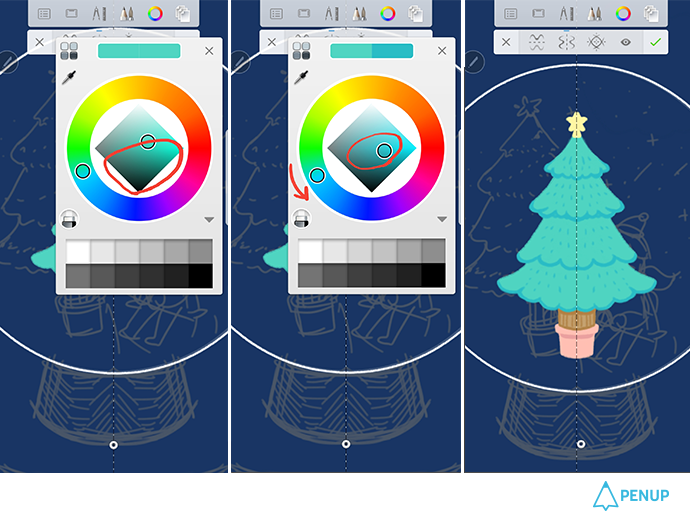
When shading the tree, rather than lowering the brightness, moving the color towards blue and using it to shade can give your picture more depth in color.
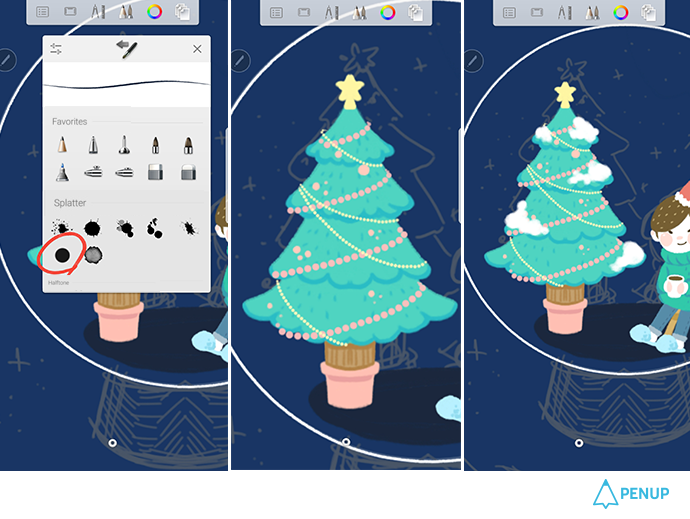
We are now going to decorate the tree.
From ‘Splatter’ select the circle brush and you can quickly and easily draw tree decorations.
After that, return to the pencil brush again and draw snow piles.
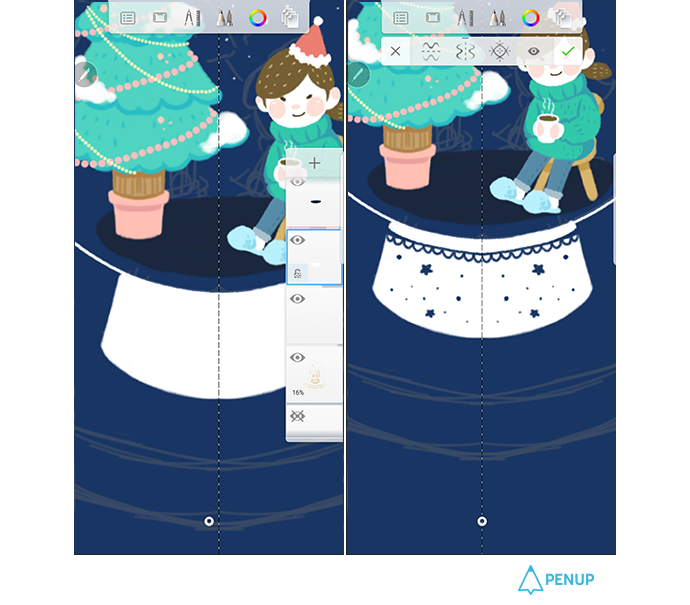
Tools -> Symmetry -> Bilateral Symmetry, and we will depict the snow globe stand.
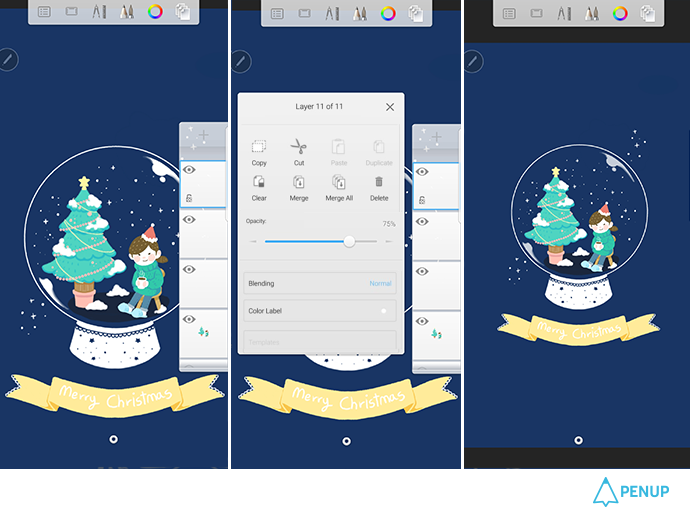
After drawing in the details of the ribbons and snow, we will portray the glass of the snow globe.
If you feel that the white is too bright, lower the opacity and depict a glass like image.
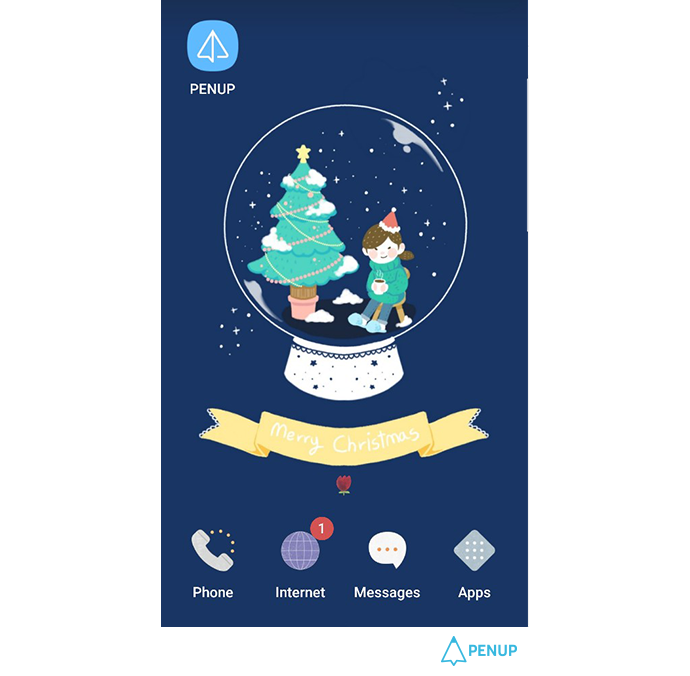
Lastly, you add some small details.
And you have completed your Christmas wallpaper!
After saving it, try applying it as your wallpaper! : )
We have learned how to draw our very own smartphone wallpaper from @hosio.
This is an illustration piece filled with Christmas spirit.
We hope you all can greet this upcoming Christmas with your own mobile drawing! : )
PENUP - Share your drawings!
https://www.penup.com-The PENUP Team
 |
|