
You all know Van Gogh’s “Starry Night”, right?
It portrayed the group of stars that shine in the bluish night sky.
The starry night indeed inspires anyone who is enjoying the night view.
You can also implement that inspiration through mobile drawing.
Our popular artist @dongdongkim on PENUP will teach us how to draw inspirational piece.
We will now learn how to draw night view of fantasy with a drawing app called “Infinite Painter”
The theme will be “Starry Night” that rolls out in the forest.
Now, let us be inspired by drawing a starry night with the mobile drawing, shall we?
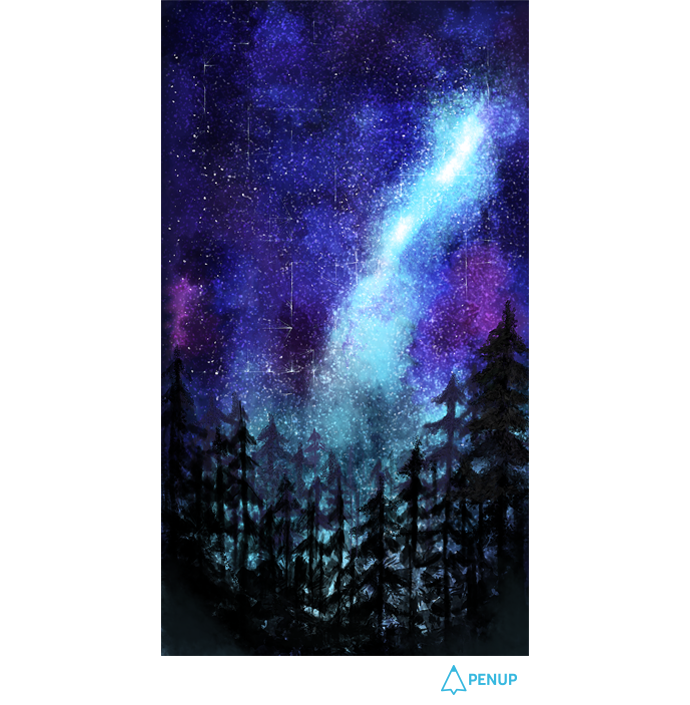
TUTORIAL by @dongdongkim
Draw a Starry Night
with infinite Painter
Hello, PENPLEs!
Glad to meet you all again!
I am @dongdongkim.
Today’s drawing tip is drawing “fantasy-like night view” by using the water paint feature on “infinite Painter”, and today’s theme will be “starry night”.
This is a common landscape you will find when you search for starry night.
It is beautiful indeed, but it just makes you wonder how you could draw this out.
But, believe me, it is a view that anyone can draw.
Just follow along my directions, then you will find yourself having completed a beautiful starry night.
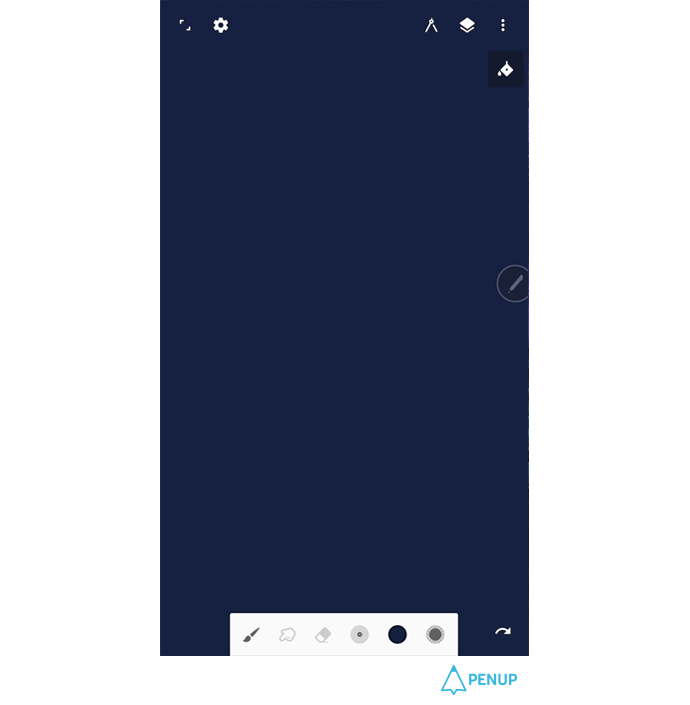
First, fill in the background color with “Fill”.
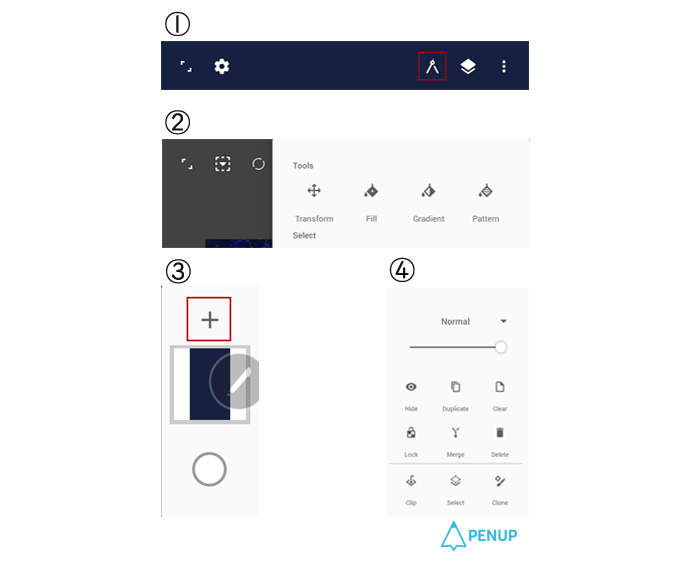
① Press the compass shaped icon on the Toll Bar above.
② You will see a list of different icons; press the “Fill” icon.
③ Create a new layer. You will have a new layer if you press + button on the layer tab.
④ When the new layer is created, it will have the standard properties at first.
Change the property into overlay, and you will now color it.
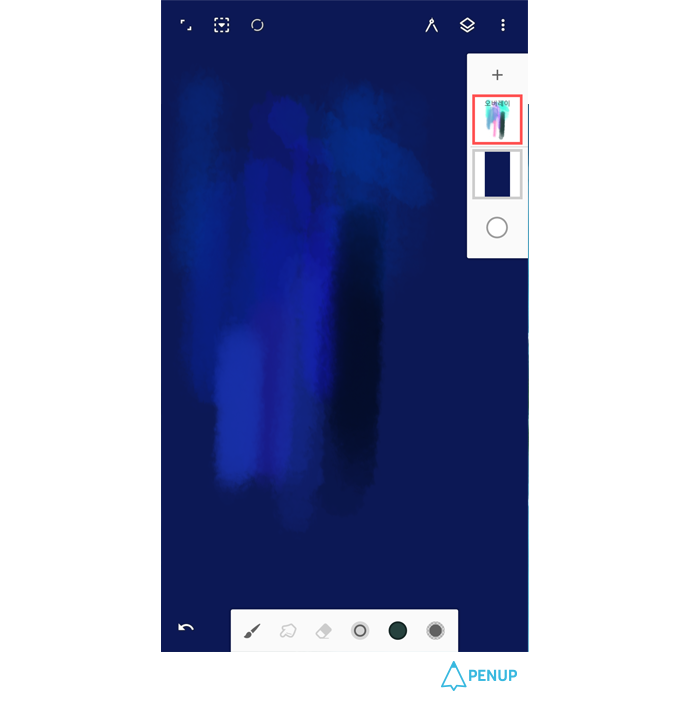
In the overlay property, the color saturation level will increase, making it opaque.
Let us paint with various colors like sky blue, green and red.
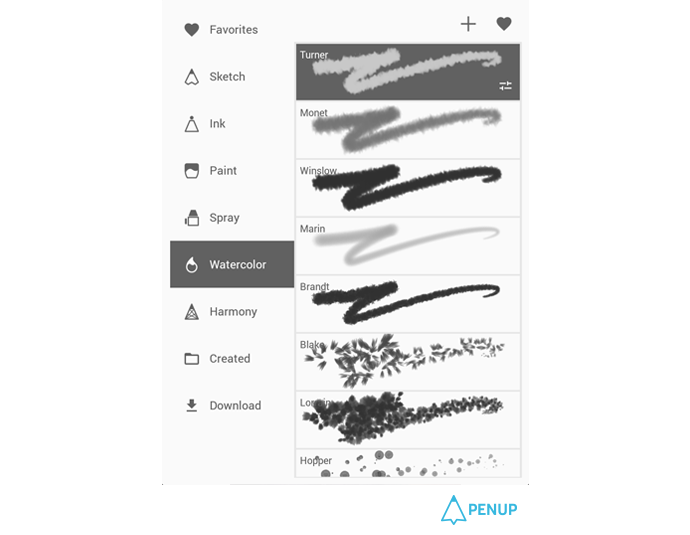
I mainly used the “water color – monet” for the brush.
Infinite Painter provides a diverse range of brushes.
It will be a fun journey for you to find the right brush while trying different ones.
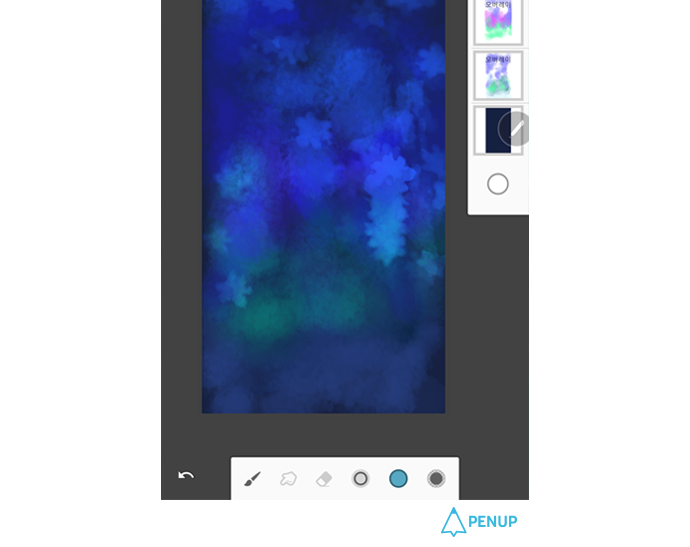
When you color again by topping the overlay layer with another overlay layer, you can draw with brighter and stronger color.
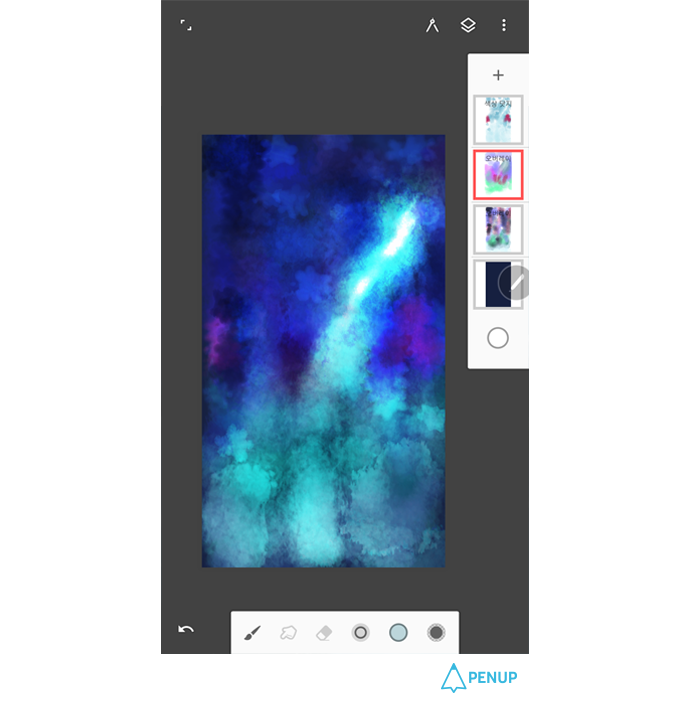
Now, let’s use “Color dodge”.
The color dodge layer gives you a more dramatic effect.
You can have stronger and lighter presentation, and it is good for drawing light source and metal.
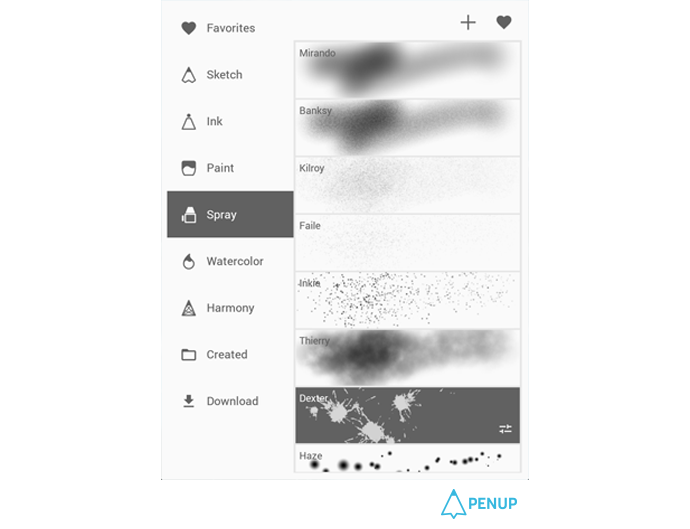
I will add a star with spray.
I sprayed on the background by adjusting the size with ‘Inkle’ and ‘Dexter’.
For the stars, I used diverse colors by using “Overlay”, “Color dodge” and “Screen layer”.
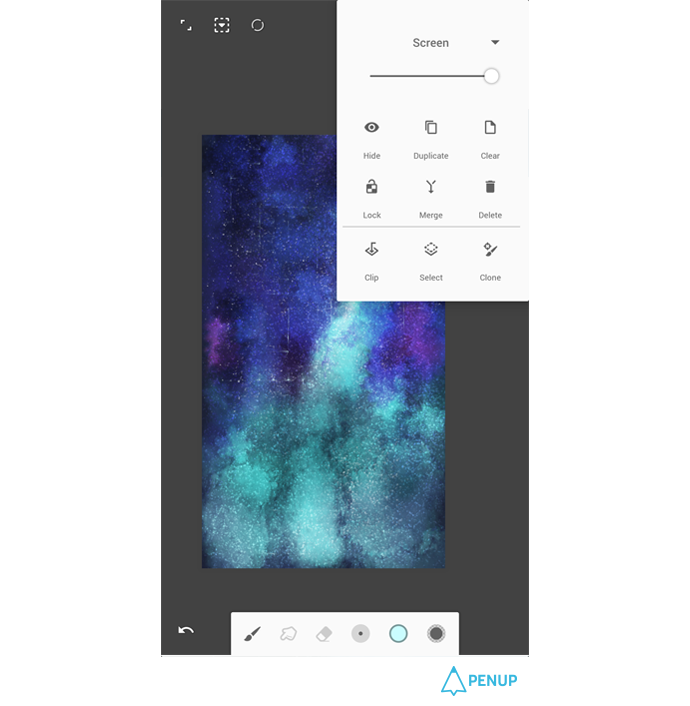
I added stars.
Now, it looks more like a night sky.
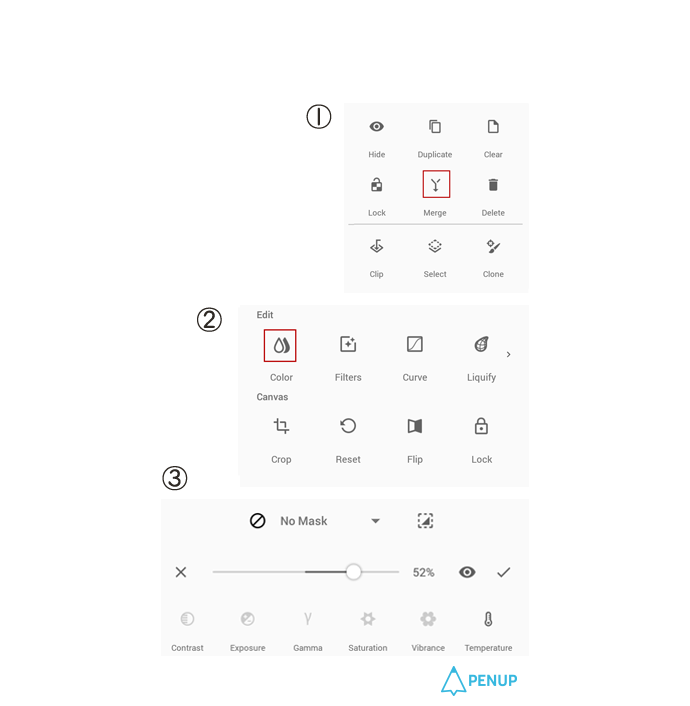
① Now let’s converge the layers.
This is to adjust the overall balance of the drawing.
The explanation will follow later.
When you press converge, the layer selected will be combined with the layer right underneath.
Start converging step by step by selecting the second layer from the bottom.
When you start converging from the top layer, the layer will have lost its property when converged.
②Let me adjust the saturation level because it is too high.
Let me select Edit – Color icon.
③There are various functions.
IT will be good for you to come up with a color you like by adjusting one by one.
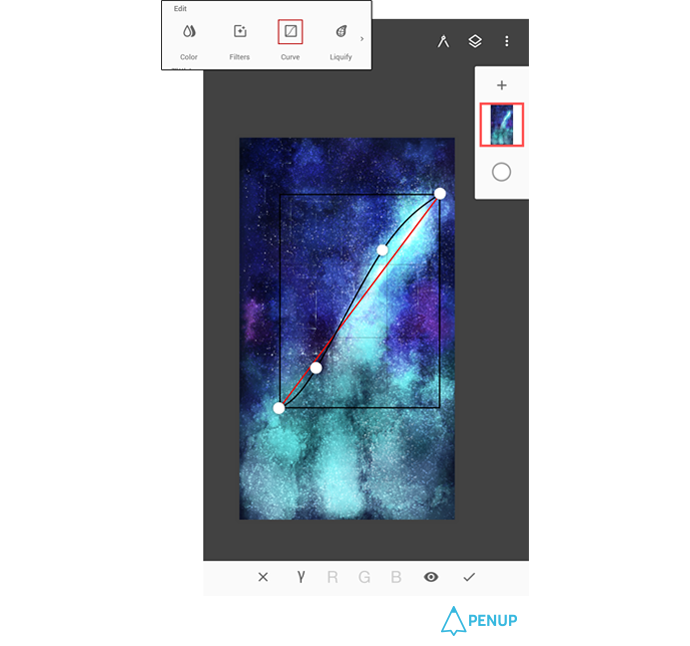
Let me also use the curve function.
When you adjust the graph, you can make the contrast stronger or dimmer.
I like this level.
If you used this function without not converging the layer.
The effect will only go for one layer, which gives it less of a change.
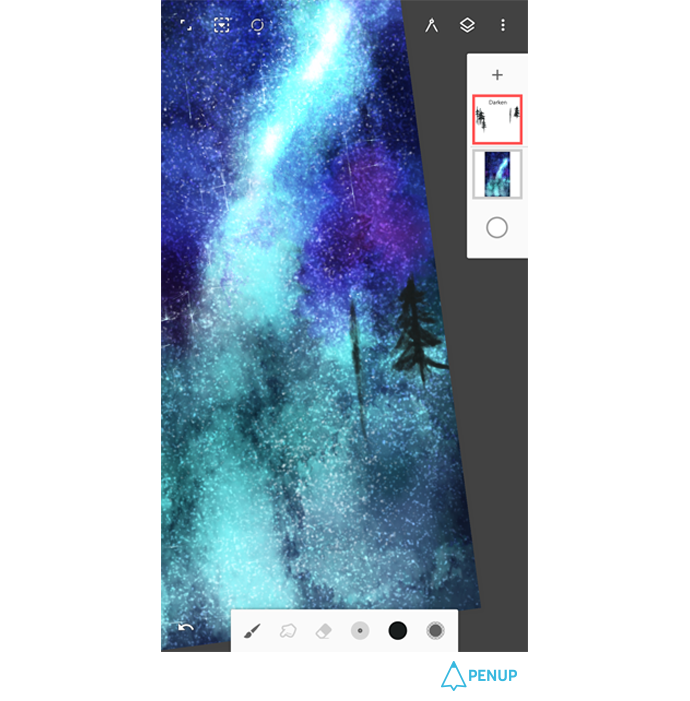
I will create a new layer, and make the property “Dark” to draw a tree.
I used the “turner” brush of the water color.
First draw the pillar.
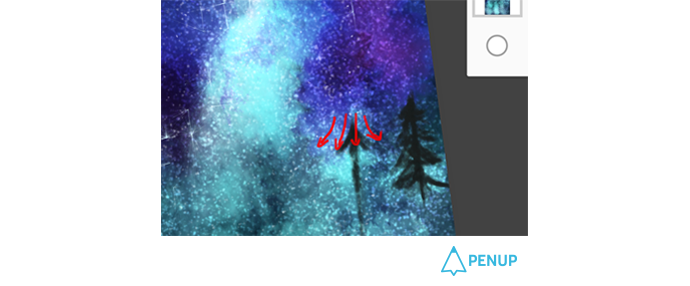
I drew it by drawing along the arrows.
Since these trees are situated at the back, I used lighter color than black by applying the proportion.
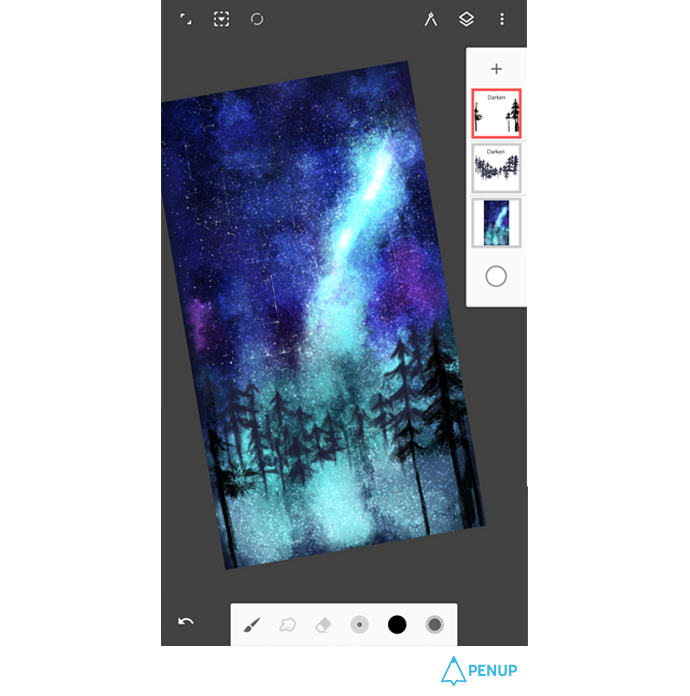
I drew the trees at the back, and I used complete black color to draw the front part trees.
I sketched the silhouette with the “Turner” brush. Then I used the “Blake” brush to add details to the leaves.
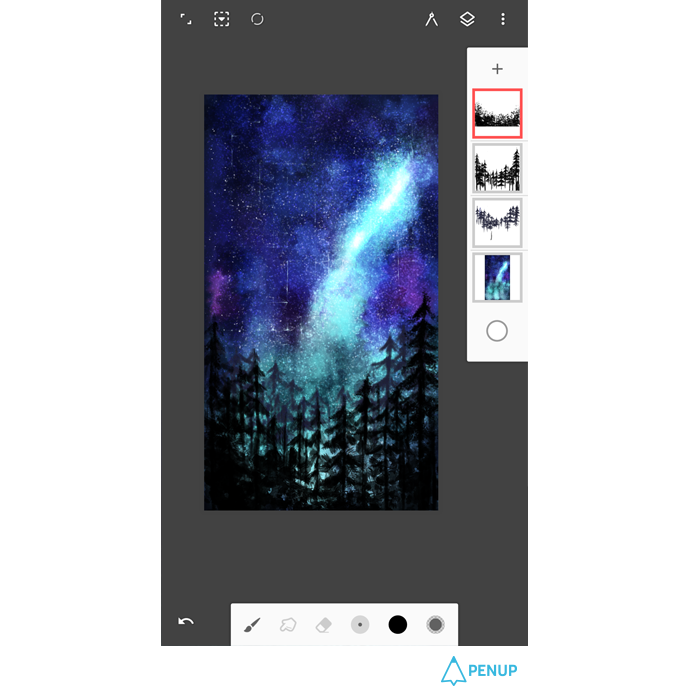
It’s almost done.

I added a bit of details and changed the coloring.
It’s done.
If you do it yourself, you will find that you can draw a starry night without difficulty.
Thank you for your attention.
How was it?
We’ve learned how to draw a beautiful starry night with the Infinite Painter’s layer functions and various brush functions.
You should try inspirational mobile drawings with Infinite Painter, and make your feed shine by uploading them via PENUP.
PENUP - Share your drawings!
https://www.penup.com-The PENUP Team
 |
|