A few days ago, one of our Hall of Famer, crush, uploaded an artwork named “Bride To Be "
Crush called it as ‘live sketch’, and wanted to share how to sketch it for PEN.UP people.

It is the powerful feature of s-note on Galaxy Note3.
Crush sent us a tip so that we can post original image.
Crush also gently wrote tip for it which we really appreciated.
It is so nice of her.
Let’s learn and try it.
Please find 7 easy demonstration images in the attachment .
The steps involved are as follows:
1. Launch s-notes, the default sketching Samsung app and open a new blank sketch.
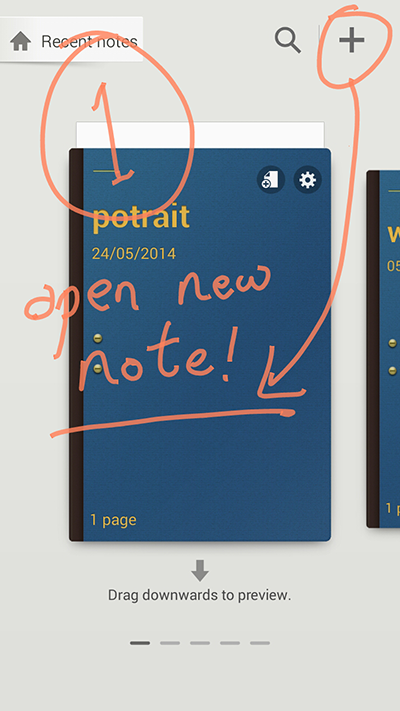
2.Tap the menu capacitive key to access menu for s-notes, in the menu list select "record sketching" option to enable live recording of your sketch.
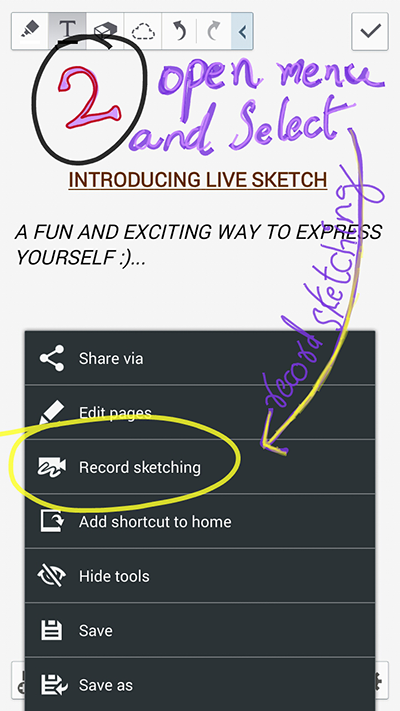
3. Tap the record button to start recording
the sketch, doodles, drawings or tutorials u wish to record.

4. Once completed save your artwork, by default the artworks is auto-saved every 2 minutes by s-notes.

5. Now again open the menu and tap to select "share via" option.
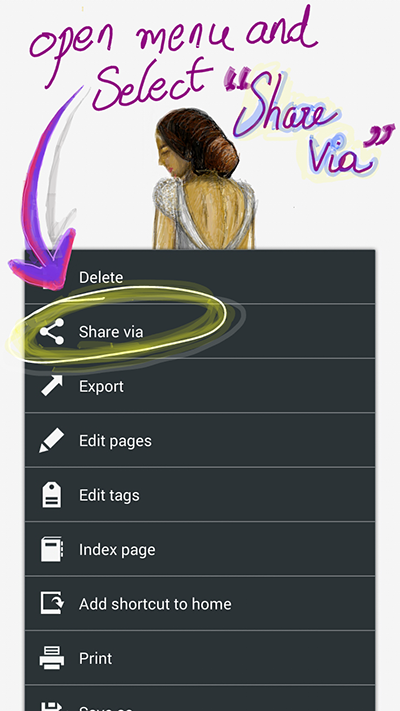
6. Select the file type as "S-note file" to share on PEN.UP as a live sketch.

7. Upload your live sketches on PEN.UP with #LiveSketch in the artworks description to allow other users to access your artwork easily by searching or following the tag!

I hope this explains briefly and in a simple way the procedure required to follow and share a .spd file on PEN.UP .
I facilitate the SketchBook Pro digital sketch.
written by crush
Share your drawings on Drawing Share SNS, PEN.UP!
http://www.penup.com -The PEN.UP Team