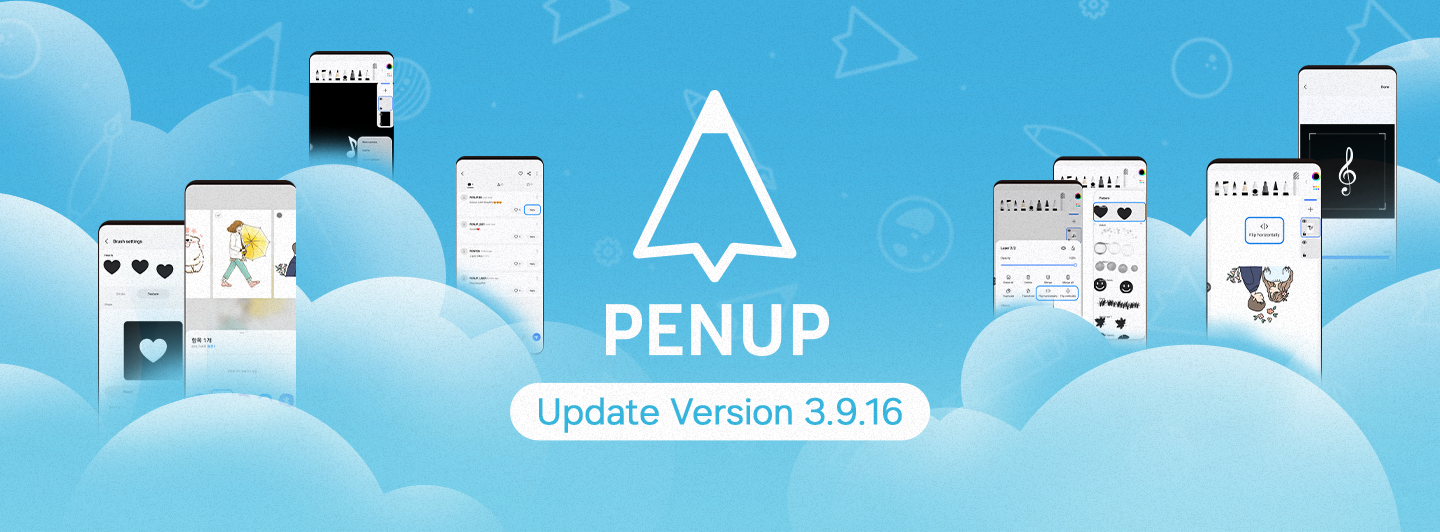
Greetings. PENPLE’s!
The PENUP Android app version
has been updated to 3.9.16.
Today, we would like to introduce
you to the changes
in version 3.9.16 of PENUP.
First, Layer Flip function
has been added.
Previously,
to access the inversion function,
you had to go through the transform
function.
But with our latest update,
we’ve added new left/right
and up/down inversion functions
you can access much more easily.
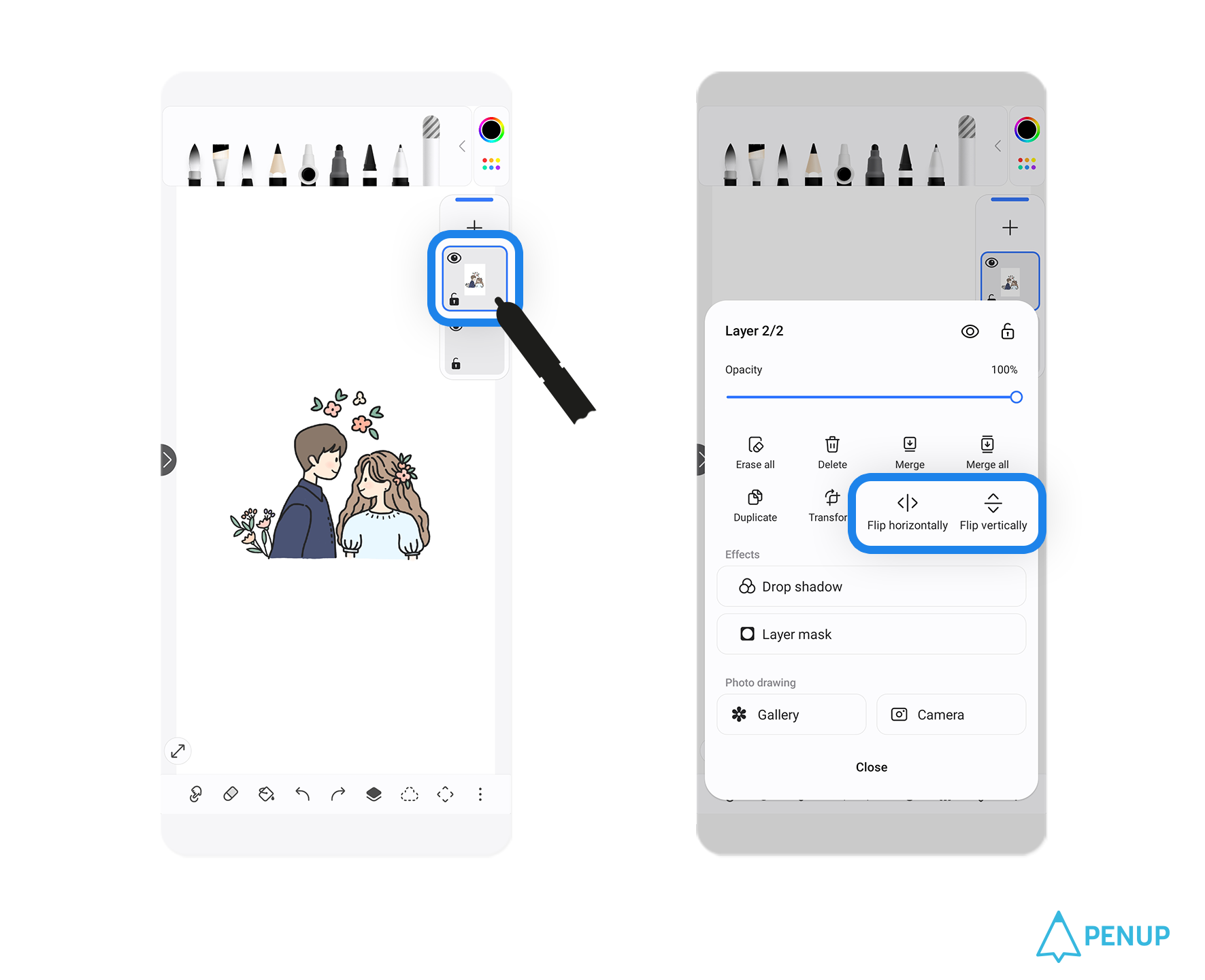
This feature can be accessed
through the layer properties for
horizontal flip and vertical flip.
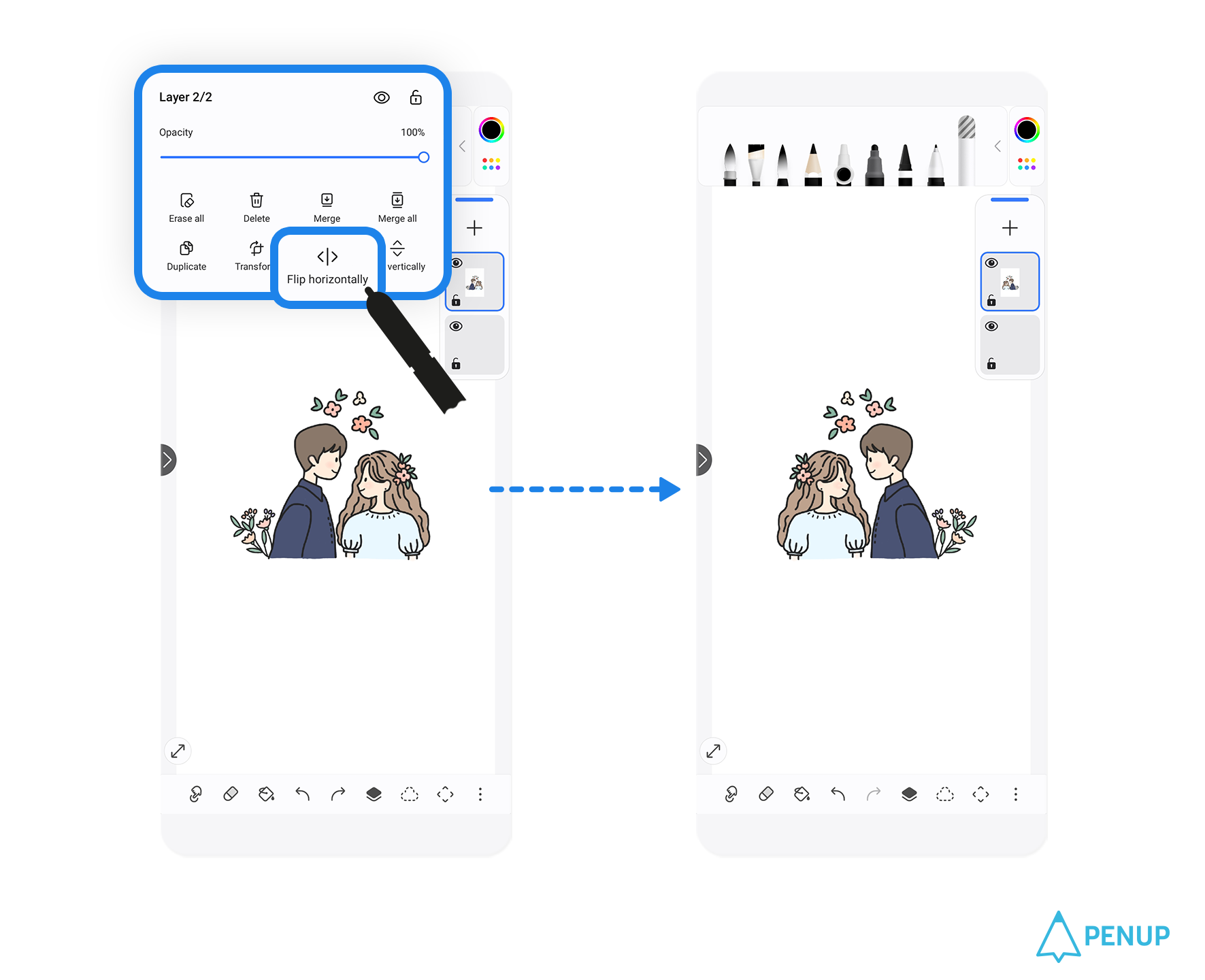
If you tap Flip horizontally,
you can flip the layer sideways.
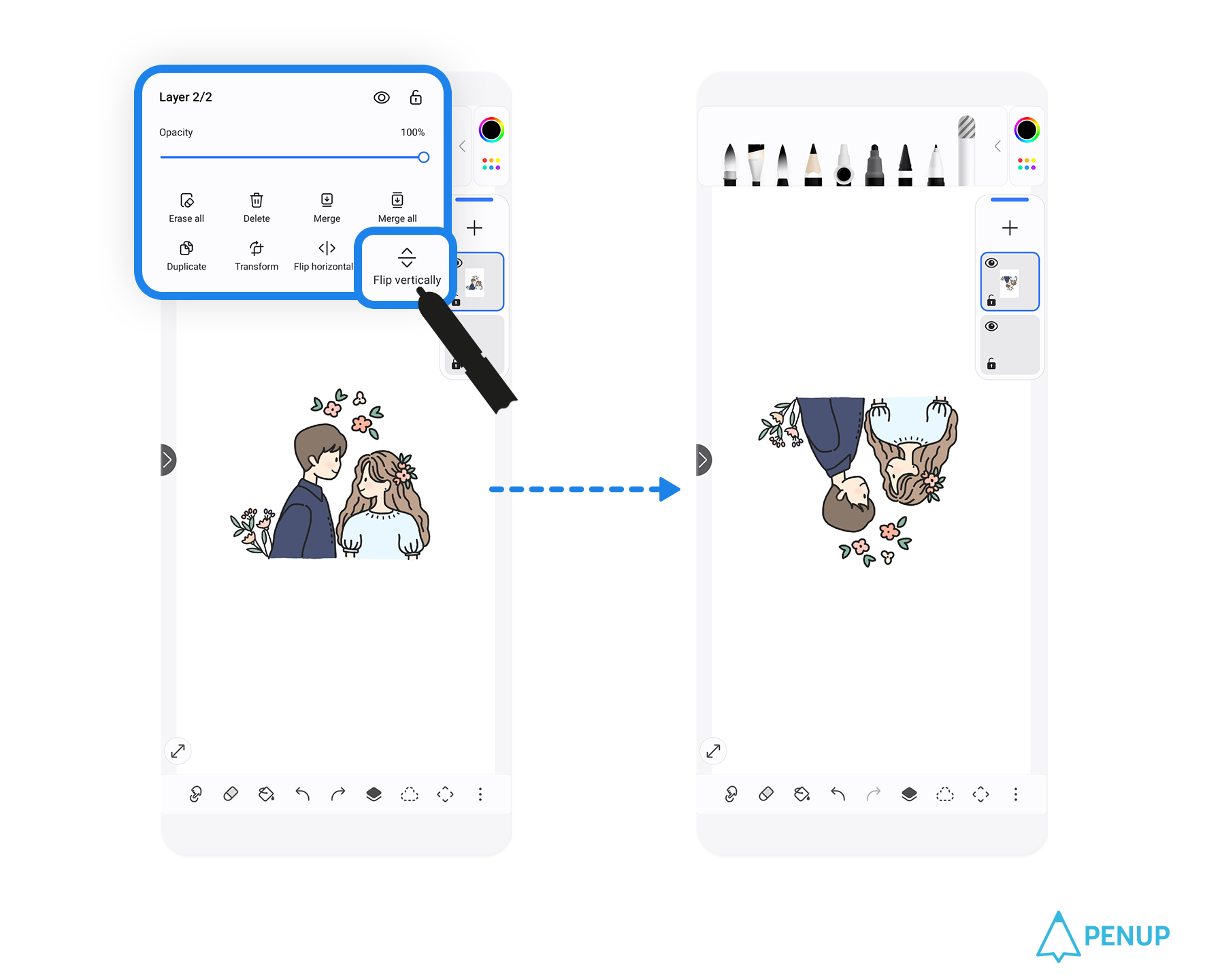
If you tap Flip vertically,
you can flip the layer upside down.
Draw a picture using
multiple layers, then flip them
around to see if you can create
something new and interesting!
Second, Various features have been
added to the editing of Texture
- Shape in Brush settings.
Previously,
if you wanted to change the shape
of a brush, you were limited to
loading an image.
Now, you can crop, rotate, or flip
an image, and you can also adjust
its opacity.
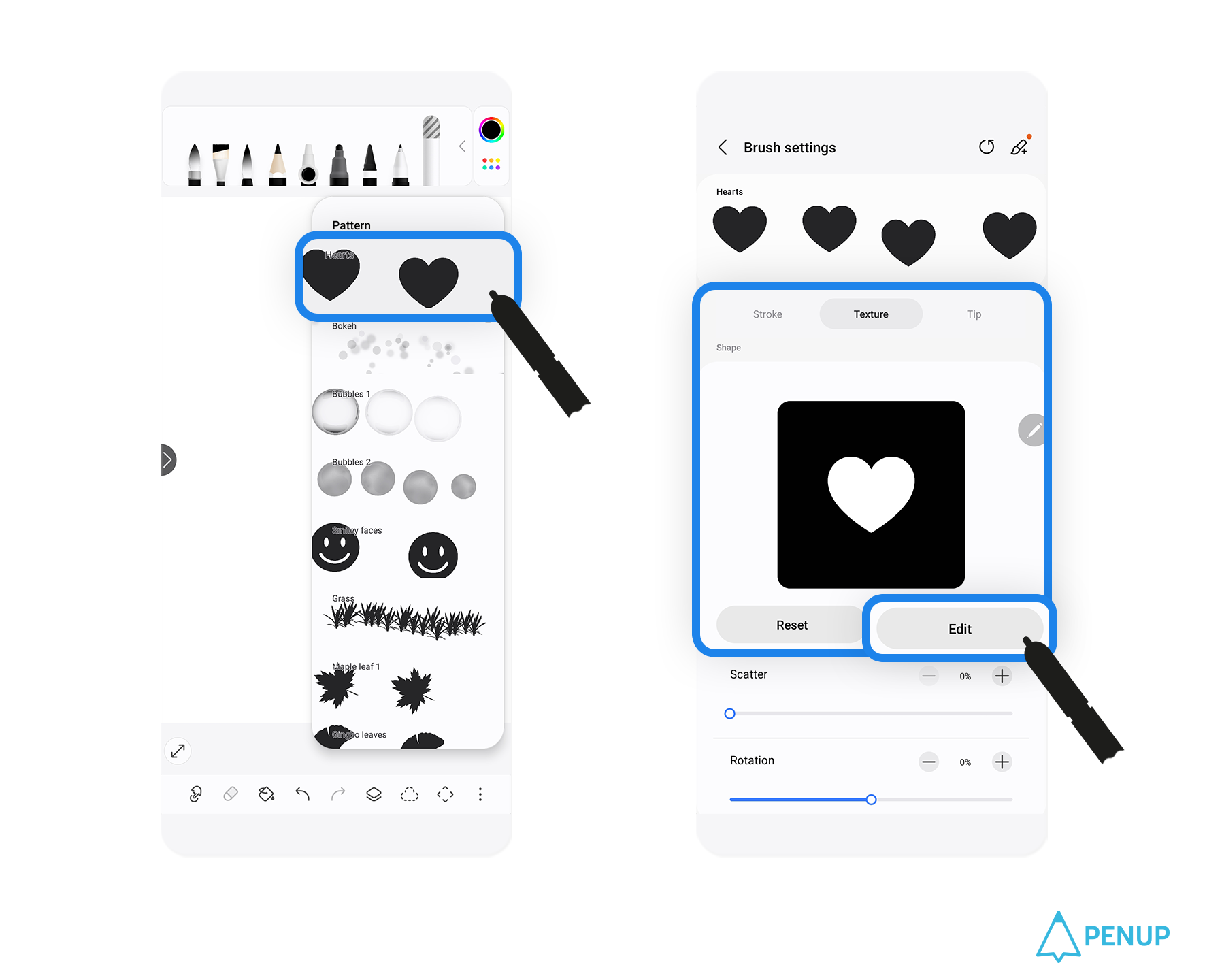
Go to Brush settings → Texture
→ Shape → Edit to access
this new function.
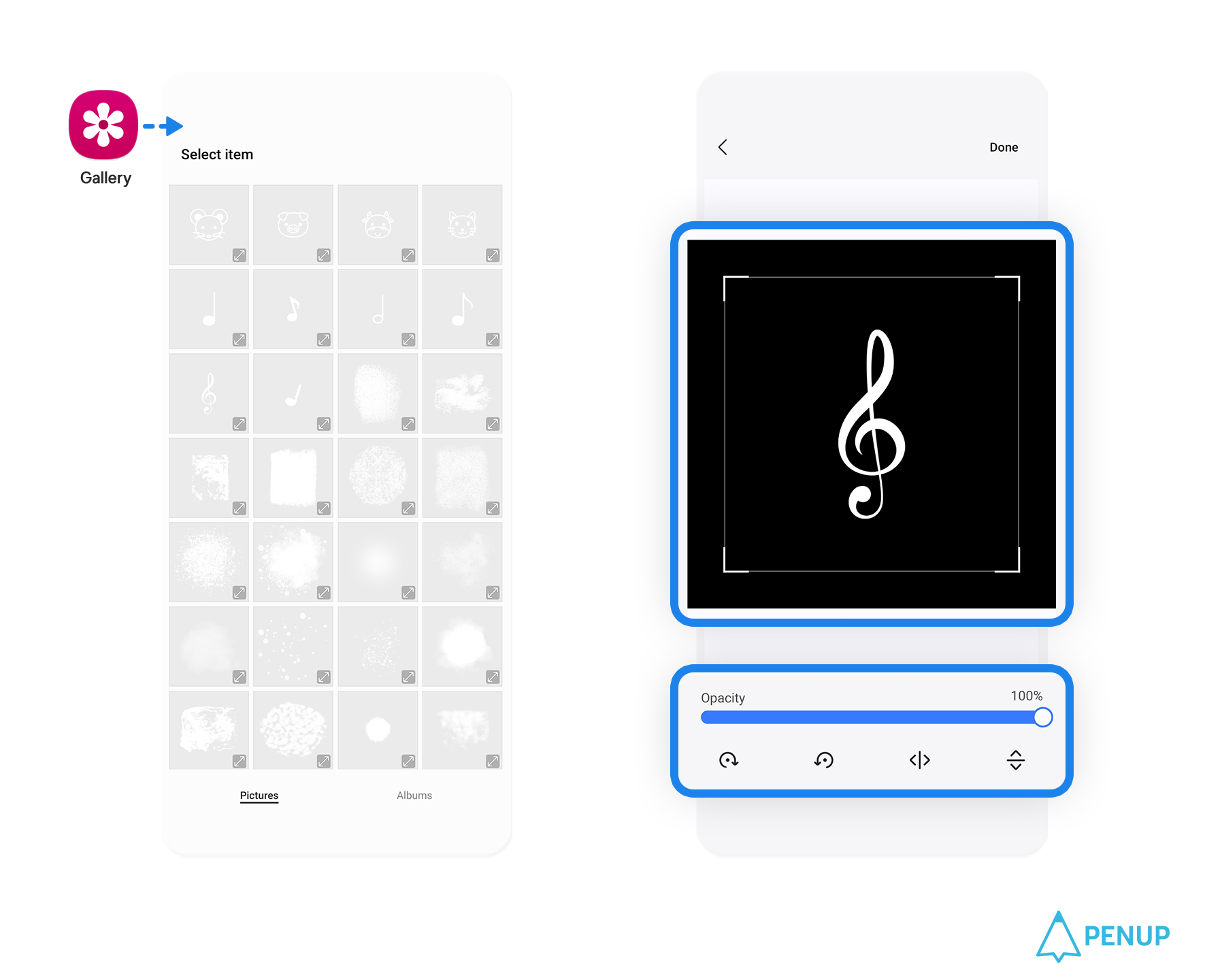
If you click Edit from
the Shape menu, you can use a photo
you've taken or an image you saved
in your gallery as the shape.

You can flip the image you selected
sideways or upside down, and you can
adjust the opacity as well.
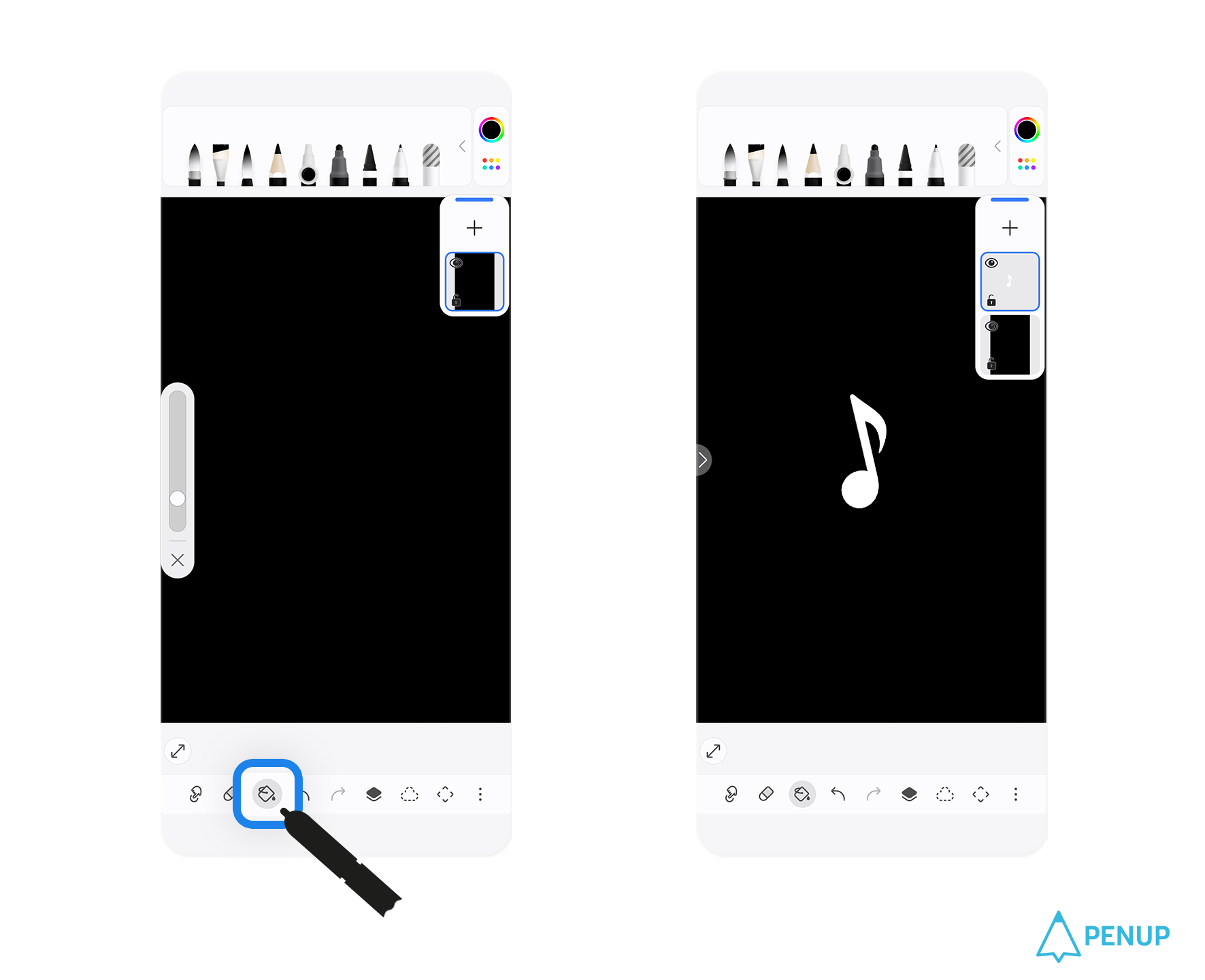
If you want to create a brush
that produces more defined strokes,
create a black background layer
using paint, then color the brush
shape white.
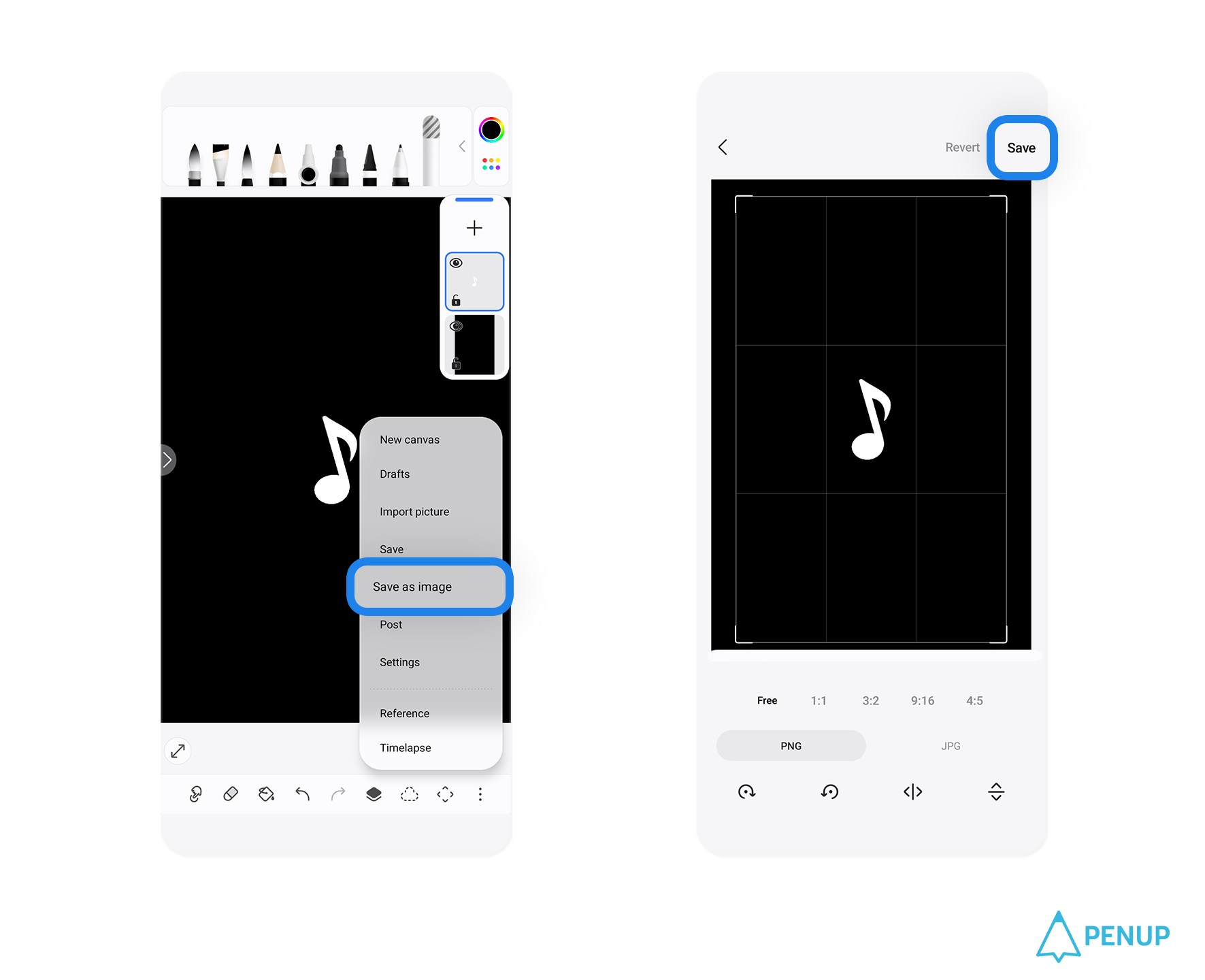
Once you're done, select Save
as Image, specify the size you want,
then use it as a brush shape.
Play with different shapes to create
your own brushes and use them
to produce some unique-looking art.
Third, when you share a photo from
your gallery to PENUP,
it will now be placed in your
drawing tool.
Previously,
if you shared a photo from
your gallery with PENUP,
the app would’ve taken you to
the ‘Post’ page.
But now, when you use the sharing
function, the app will bring
the photo to the canvas of
your drawing tool.
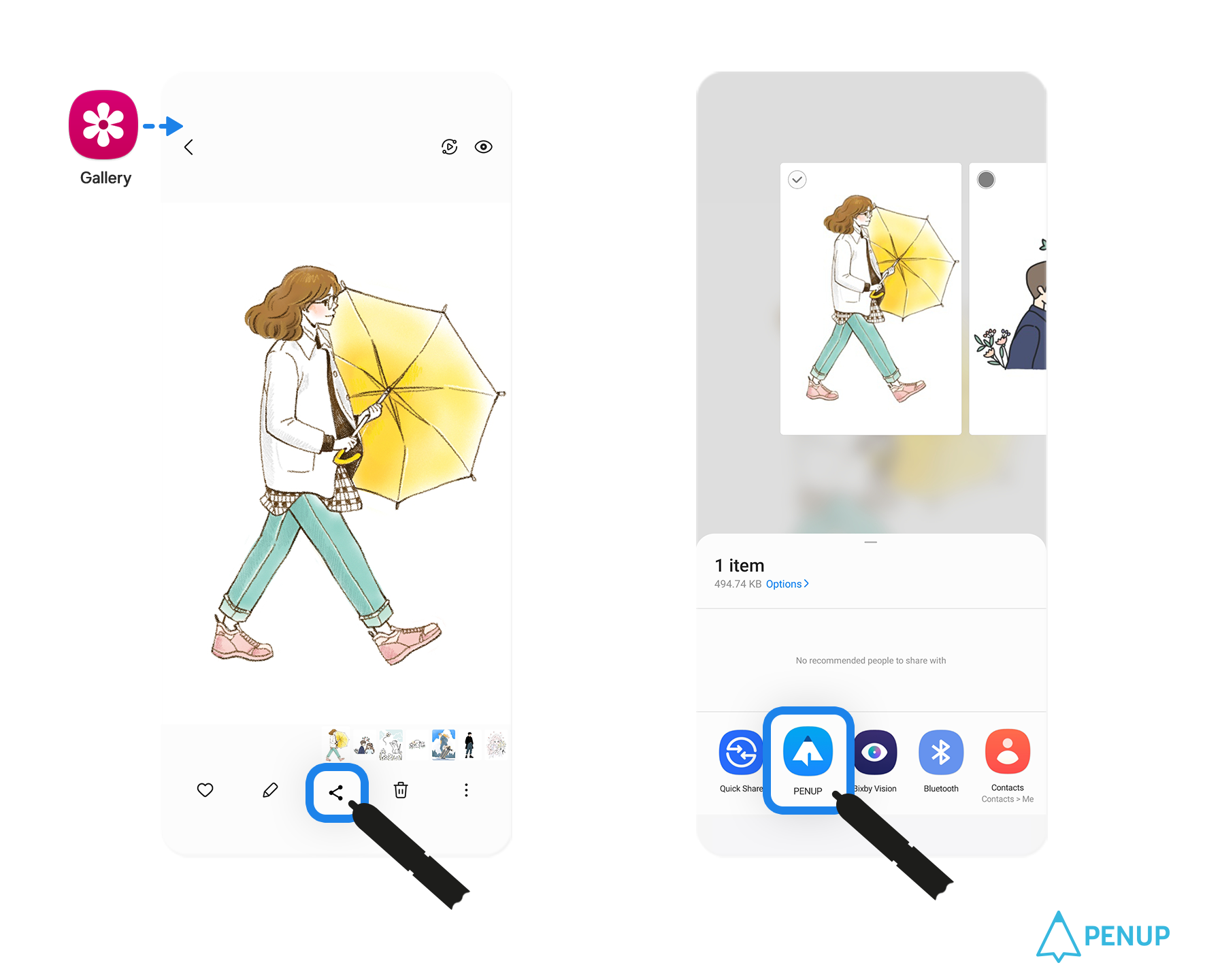
Select the image you want
to share from your gallery,
then tap the share button to move
the image to the canvas of
PENUP's drawing tool.
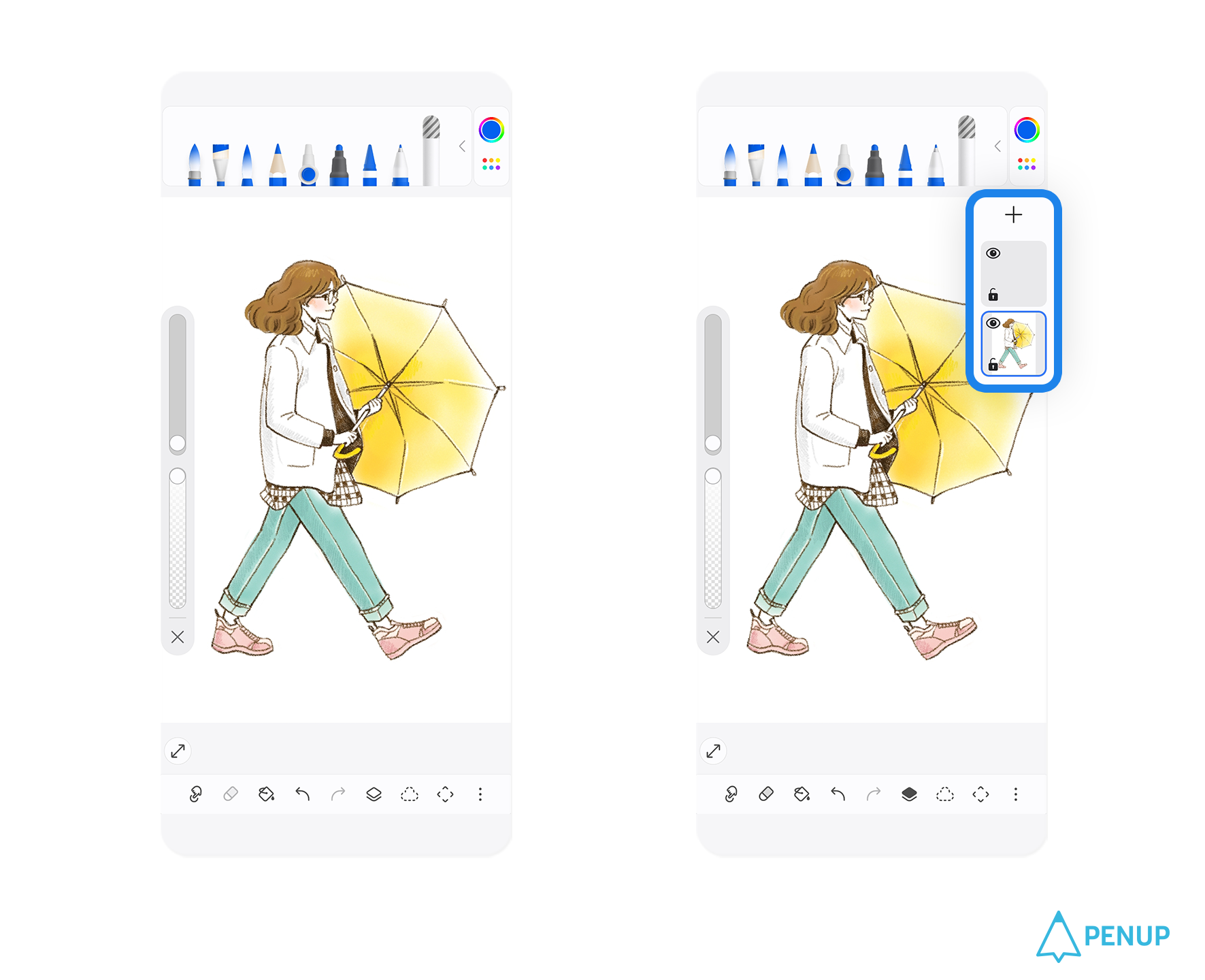
The canvas adapts to the size
of the image, and sorts it
into a separate layer.
Share your own photos with PENUP
and decorate them with
a unique touch!
Fourth, you can reply to comments.
PENUP is a social networking
platform where, first and foremost,
you can share your pictures
and paintings.
And now, to make sure our users
have an easier time communicating,
we’ve added a function that lets you
reply to comments.
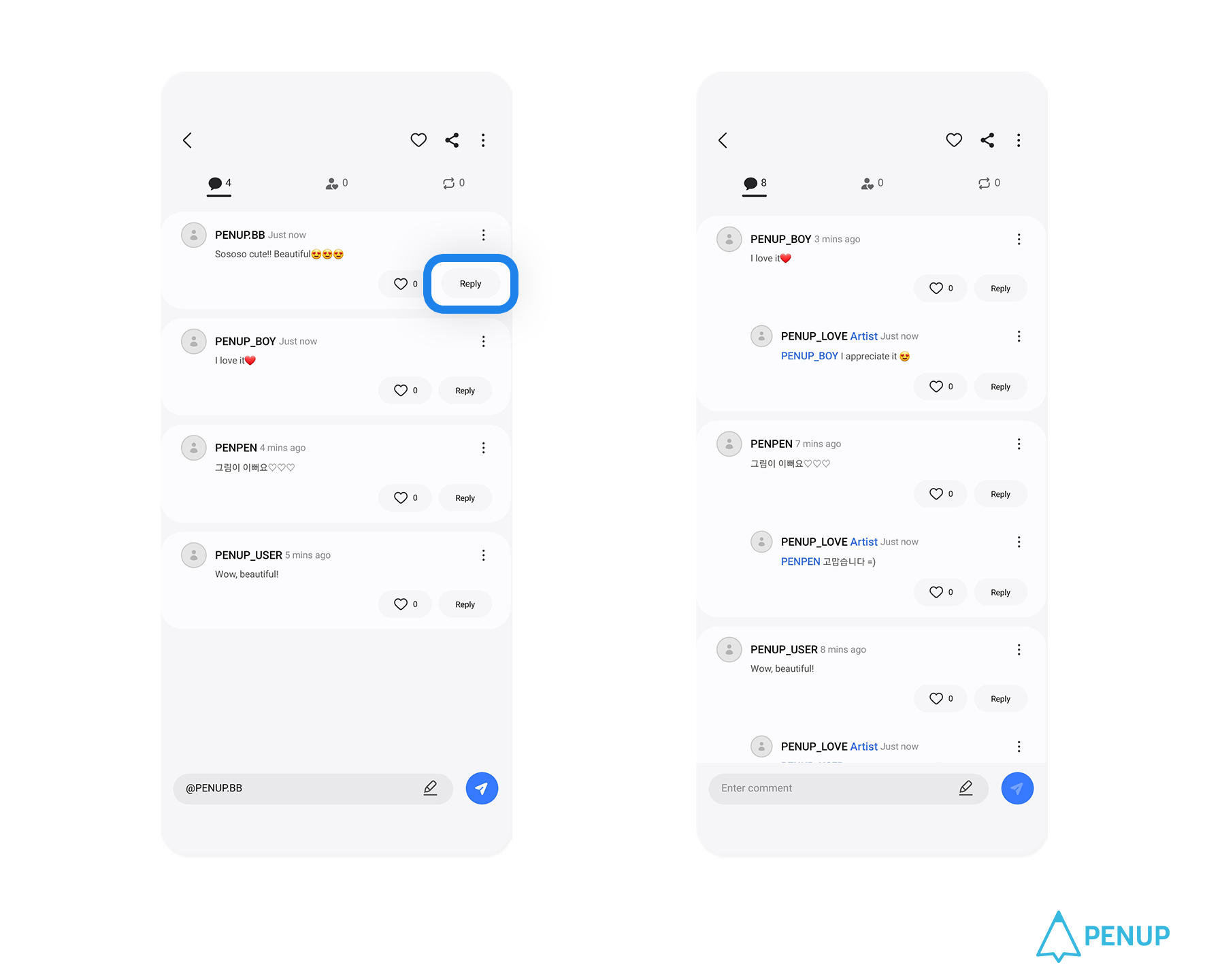
You can reply to the commenter
by clicking the reply button at
the bottom of the comment.
So, leave a reply to your friends
who've commented on your work!
Aside from these major updates,
we’ve made various UX improvements,
such as removing some of the numbers
that weren’t particularly necessary
from the profile page.
PENUP will always work hard to
make sure everyone enjoys a fun
and happy drawing and painting
experience.
Thank you!
Fun, Express, Share!
PENUP - Share your drawings!
https://www.penup.com
-The PENUP Team
 |
|