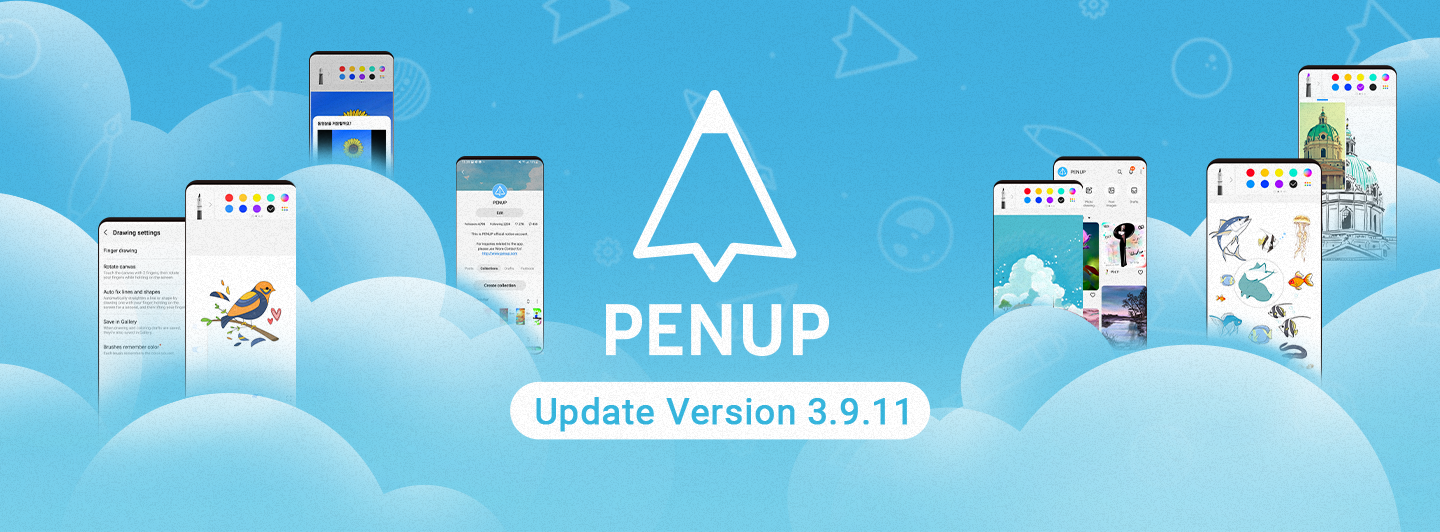
Greetings. PENPLE’s!
The PENUP Android app version
has been updated to 3.9.11.
Today, we would like to introduce
you to the changes
in version 3.9.11 of PENUP.
First, the home screen
has been improved.
From version 3.9.11,
the current popular works
have been changed to a structure
that recommends various categories.
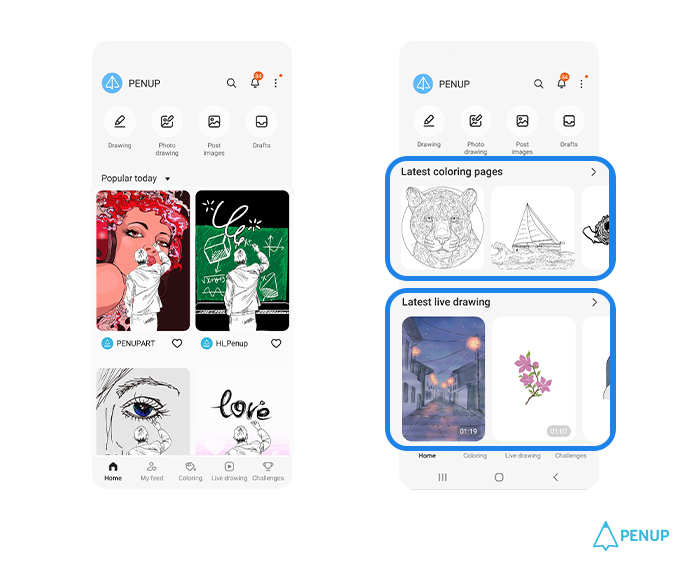
From the latest coloring and
live drawing designs to PENUP news
and popular works, you can find
categories through the home screen.
Conveniently check various contents
of PENUP through each category
exposed on the home screen, and
meet works updated daily.
Second, drawing tool functions
have been added and improved.
Various drawing tool functions have
been added through version 3.9.9.
As mentioned before,
in this ver 3.9.11, new features
have been added to PENUP's drawing
tool and various features have been
improved.
In particular, there are 7 functions
that have been added and improved to
the drawing tool through the 3.9.11
version update.
We would like to introduce each
function on this update.
2-1. freely set the canvas size.
To allow you to draw more
conveniently on more diverse
canvases, a direct setting function
that allows you to freely set
the canvas size has been added since
version 3.9.11.
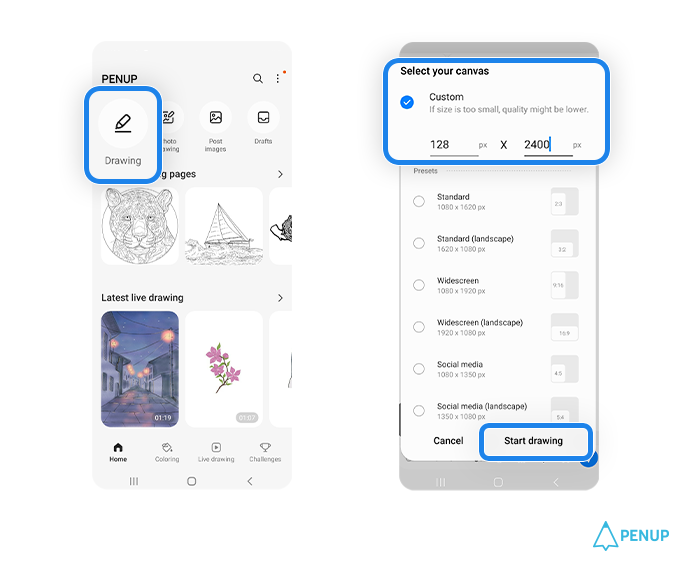
If you select ‘Draw’
on the home screen, a window where
you can select a canvas will appear.
If you select direct setting
at the top, you can freely set
the width and height from a minimum
of 128px to a maximum of 2400px.
After selecting a canvas, if you
click Start Drawing, you can draw on
the canvas of the size you entered.
Set the size of the canvas freely
according to the subject you want,
such as landscape painting or
portrait painting.
2-2. Button to return to
the original state has been added
while rotating canvas.
With the 3.9.9 version update,
the ability to freely rotate
the canvas 360 degrees using
two fingers was added.
With this update, ‘Reset Canvas’
button has been added to return
the freely rotated canvas to its
original orientation.
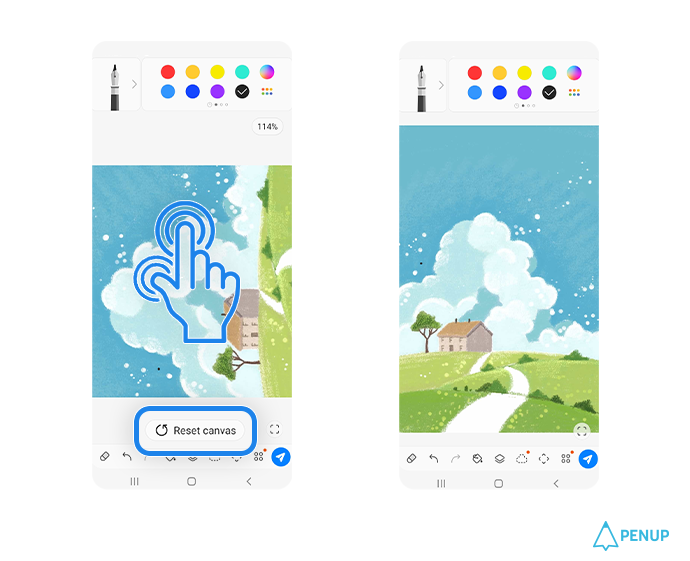
Rotate it in the direction you want
to draw, and if you want to return
to the original state, touch
the screen with two fingers.
When touched, the canvas reset
button is displayed, and
when the button is touched,
the canvas returns to its
original direction.
2-3. Settings have been added to
apply the same color to all brushes.
Previously, when changing brushes,
the colors used in each brush were
applied.
Starting from version 3.9.11,
a setting has been added to unify
brush colors.
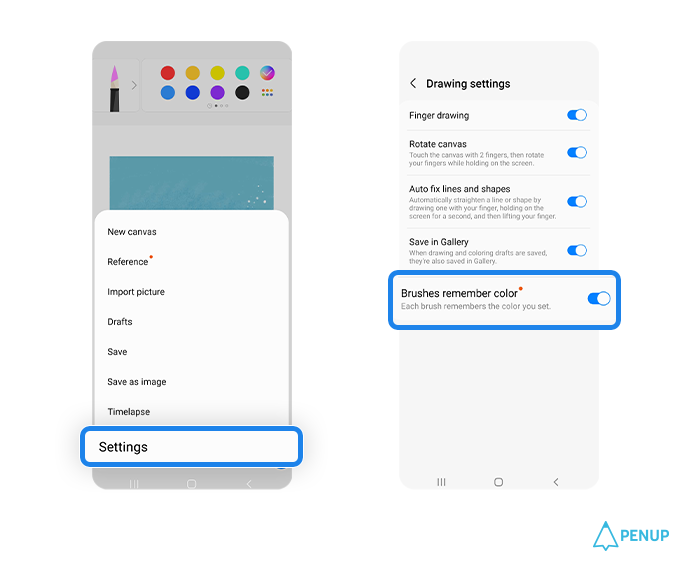
You can use this function through
More → Settings → Brushes remember
color ON/OFF at the bottom.
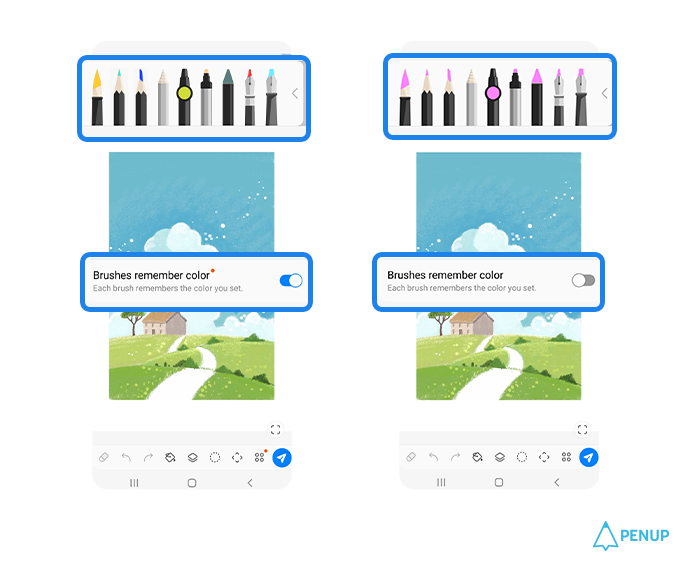
If the ‘Brushes remember color’
setting is ON, the colors used
for each brush will be applied
as before.
If ‘Brushes remember color’ is
turned OFF, the used colors will be
uniformly applied to all brushes.
2-4. Added 'circle' lasso to
the selection tool.
A selection tool capable of circle
selection has been added to
the existing freehand and
rectangular selection tools.
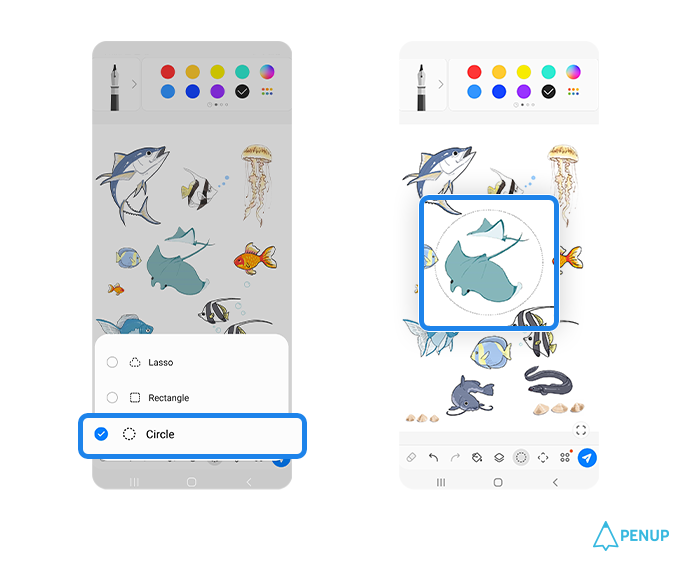
If you click the selection mode
at the bottom, you can select
the circle tool, and you can select
the area in a circle shape.
Create a new picture by cutting and
copying your own picture using
various selection tools!
2-5 When saving an image, only
a part of the image can be cropped
and saved.
A function has been added to cut
and save only a part of the image
you have drawn.
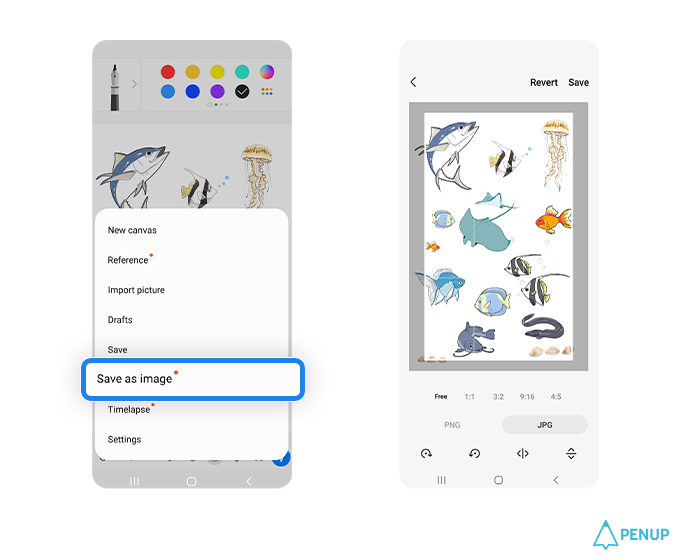
Select More → Save as Image at
the bottom to display a separate
window where you can save images
as PNG and JPG.
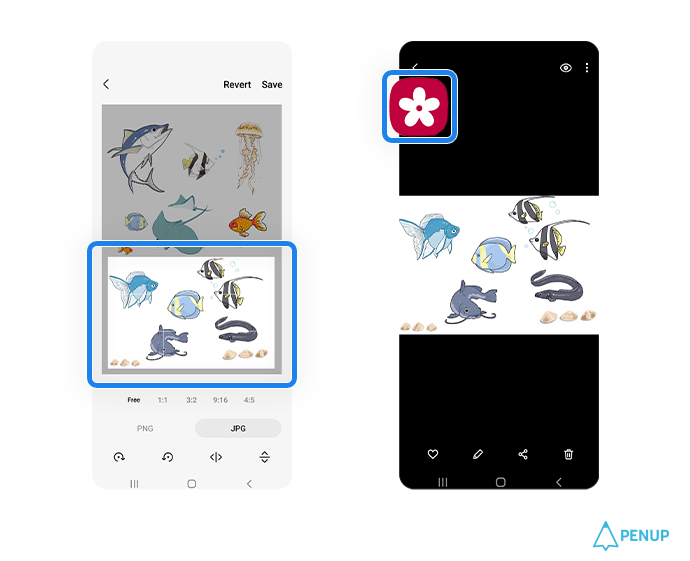
If you select the area you want
through the window and click Save
at the top, only the pictures in
the selected area will be saved
separately in the gallery.
Even if you save a part of the area,
the entire image you have drawn
so far is maintained,
feel free to save a part of
the picture.
2-6. Photo reference function
has been added.
A photo reference function
has been added so that you can
view photos and draw more
conveniently.
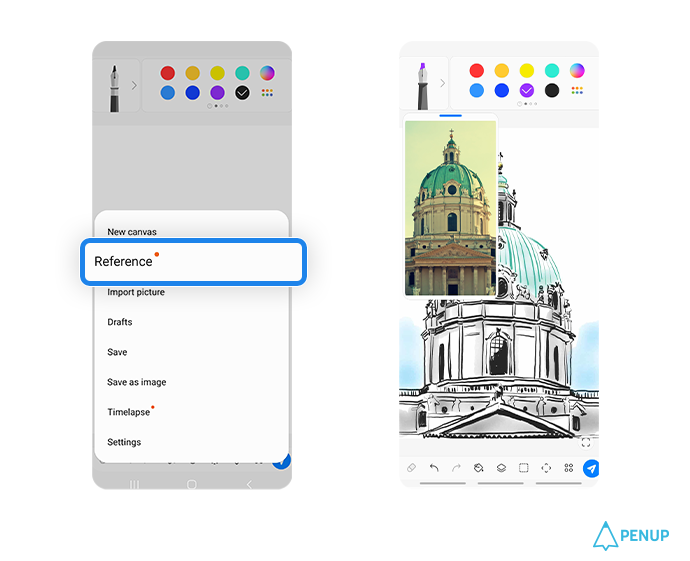
You can use this function through
More → Reference at the bottom.
If you select a reference,
a separate reference window showing
images is created, and you can
call up photos or images through
the button.
If you need various reference
materials for a new picture,
it would be a good idea to use
the reference function.
2-7. Time Lapse function has
been added.
Now, if you want to record how to
draw a picture as a video,
try using the time-lapse function.
PENUP now has a time-lapse function
that allows you to record your
drawing process.
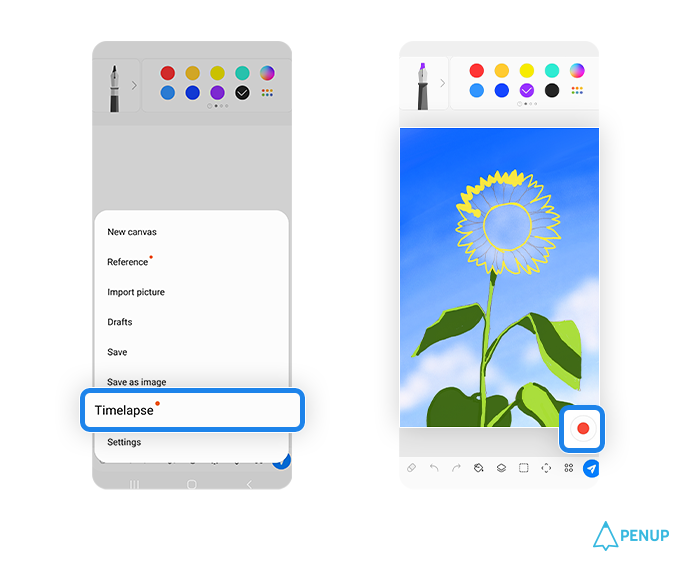
You can use this function through
More → Timelapse at the bottom.
If you press the time-lapse function
recording will proceed automatically
after 3 seconds, and the red dot
will blink at the bottom right to
indicate the recording status.
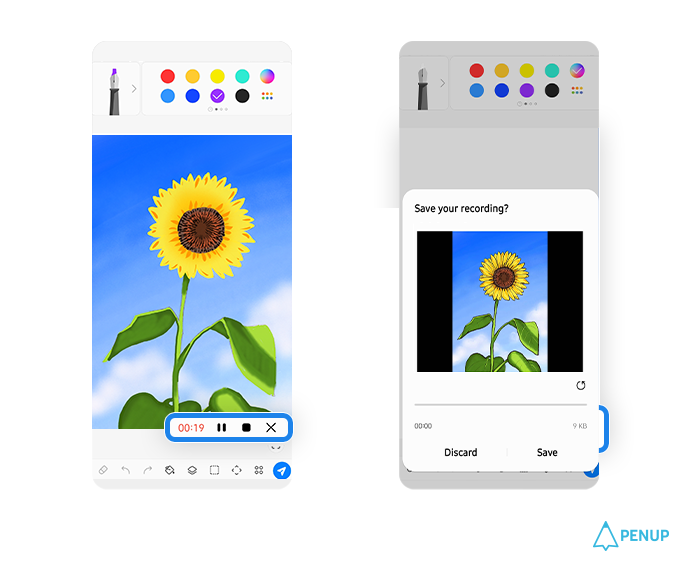
During recording, if you press
the button flashing in red,
you can check the pause and
stop buttons along with
the recording progress time.
If you press the stop button,
a window asking if you want to save
the video appears.
If you press the save button,
the process of drawing in
the gallery is saved as an MP4 file.
Through the timelapse function,
showing how to draw
would be a way to enjoy PENUP
with everyone.
Third, Smart coloring function
has been added.
A smart coloring function has been
added to the coloring tool
so that you can enjoy coloring with
more various brushes.
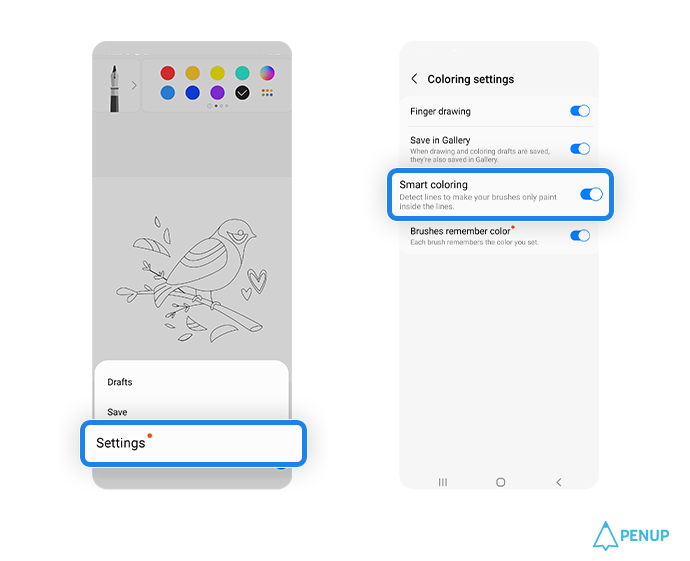
The ‘Smart Coloring’ function
recognizes lines and colors only
the inside of the lines.
If you select More → Settings →
Smart Coloring at the bottom,
a window where you can turn on / off
smart coloring will appear at
the bottom of the coloring design.
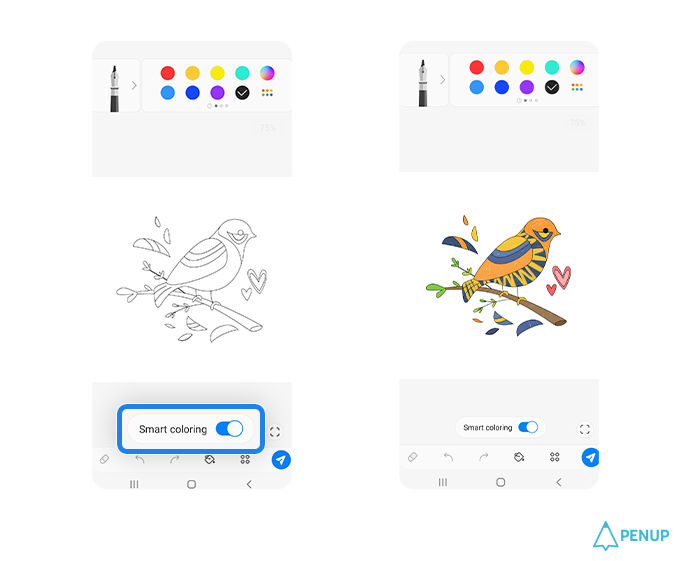
If you turn on the smart coloring
function, you can only fill
the inside of the line or
draw a line even if you use a brush
other than the bucket tool.
It would be fun to try coloring
using various brush effects
without worrying about encroaching
on the lines through
the smart coloring function.
PENUP will always work hard
for your fun and happy painting life
Thank you.
Fun, Express, Share!
PENUP - Share your drawings!
https://www.penup.com
-The PENUP Team
 |
|