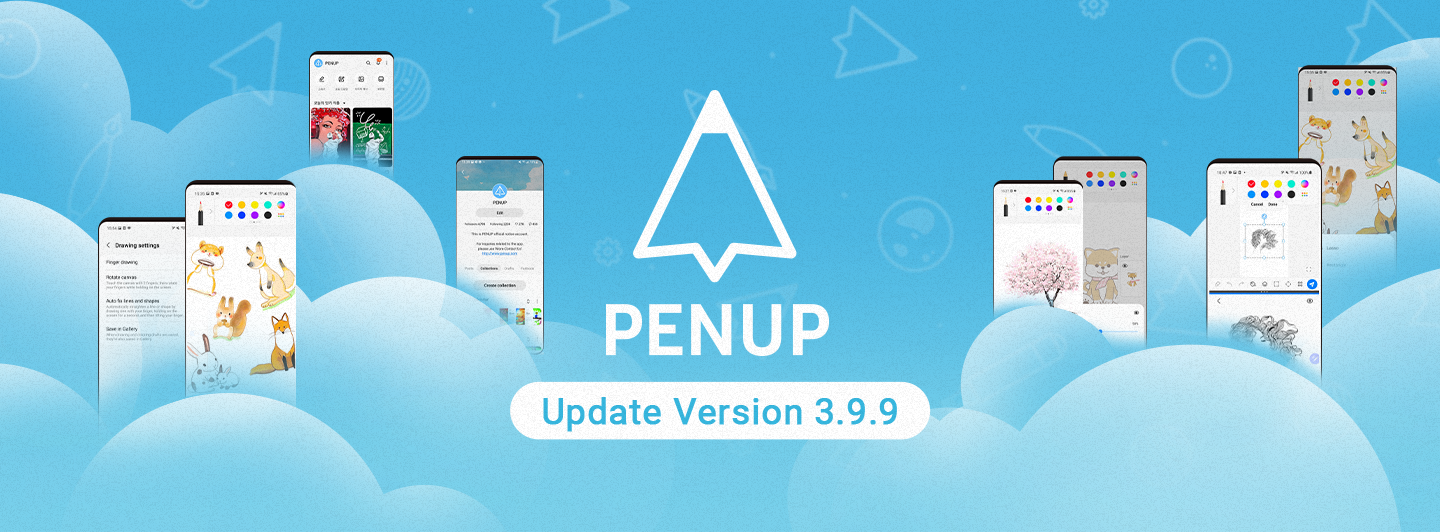
Greetings. PENPLE’s!
The PENUP Android app version
has been updated to 3.9.9.
Today, we would like to introduce
you to the changes
in version 3.9.9 of PENUP.
First, the home screen
has been improved.
From version 3.9.9, the home screen
has been improved.
you can enjoy drawing conveniently.
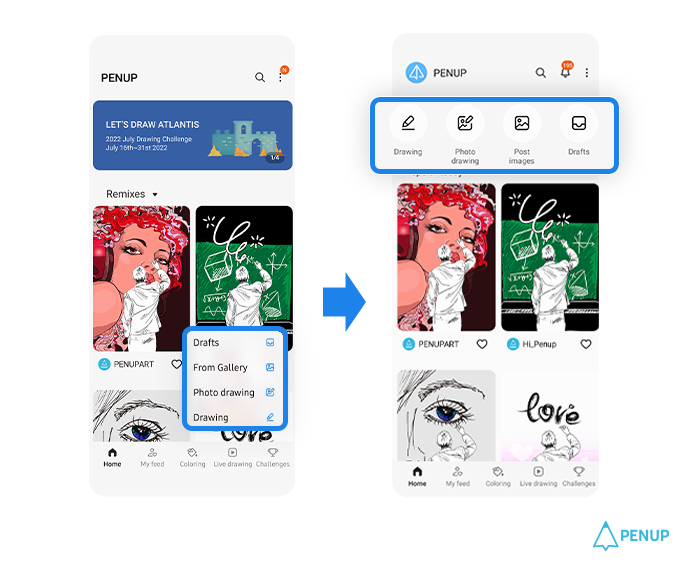
The drawing function located as
the More button at the bottom right
of the main screen has been moved
to the top where the banner was.
You can see drawing and
photo drawing, image posting and
storage icons right away without
any additional manipulation.
Access PENUP and enjoy drawing
quickly and easily.
Second, drawing tool functions
have been added and improved.
With the 3.9.9 version update,
new features have been added to
the drawing tool and various
improvements have been made.
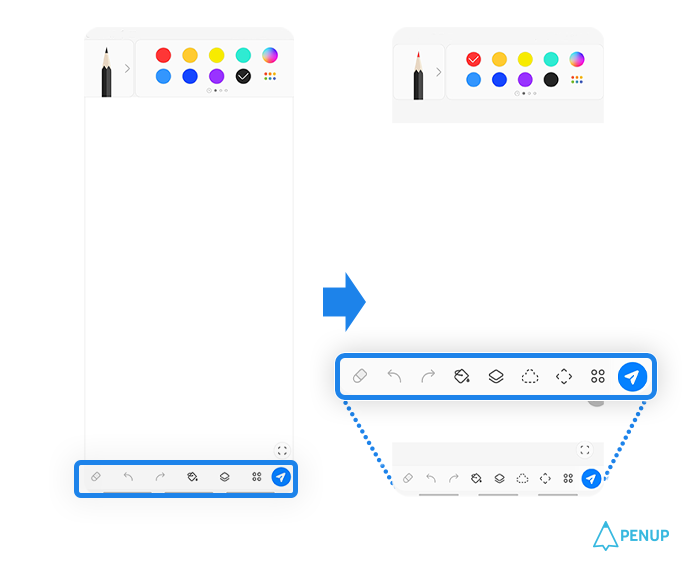
Five notable new features
have been added with this update.
We would like to introduce each
function by this update.
2-1. Canvas rotation feature
has been added.
Even if there is a function to set
the canvas ratio, sometimes it is
inconvenient to draw depending on
the device's environment.
Now, a canvas rotation function
has been added so that you can
comfortably set the canvas ratio
and draw in the desired direction.
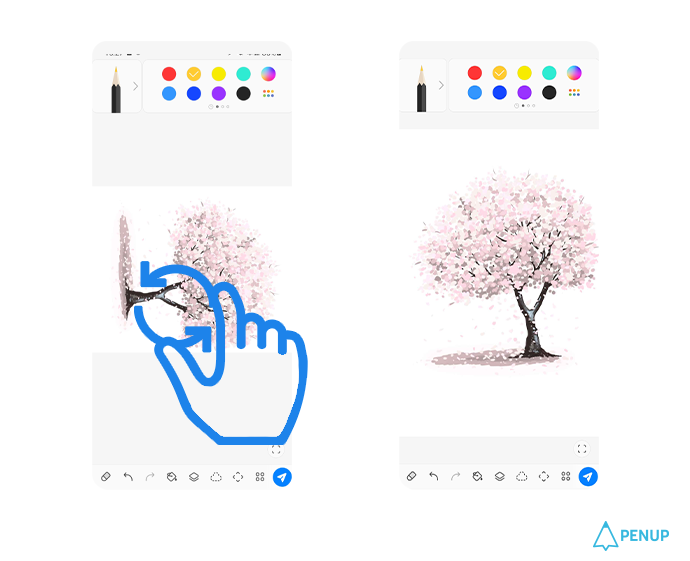
If you place two fingers on
the screen and rotate them
left to right in the desired
direction, the canvas will rotate up
to 360 degrees.
Also, even if it is rotated
several times, it is uploaded in
the direction of the initially
designated canvas, not in
the rotated direction so you can
upload without worrying about
the location of the picture.
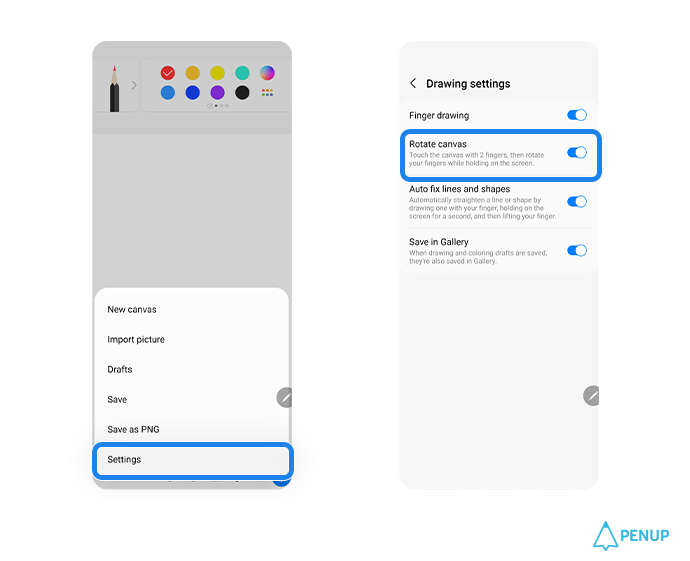
This feature can be adjusted through
the bottom menu
More →Settings →
Canvas Rotation ON/OFF.
Set the ratio of the canvas you want
and rotate the canvas in
a comfortable direction to complete
a beautiful picture!
2-2. Lasso feature has been added.
You can see the lasso feature, which
allows you to select and change
various materials in the drawn work,
through the 3.9.9 version update.
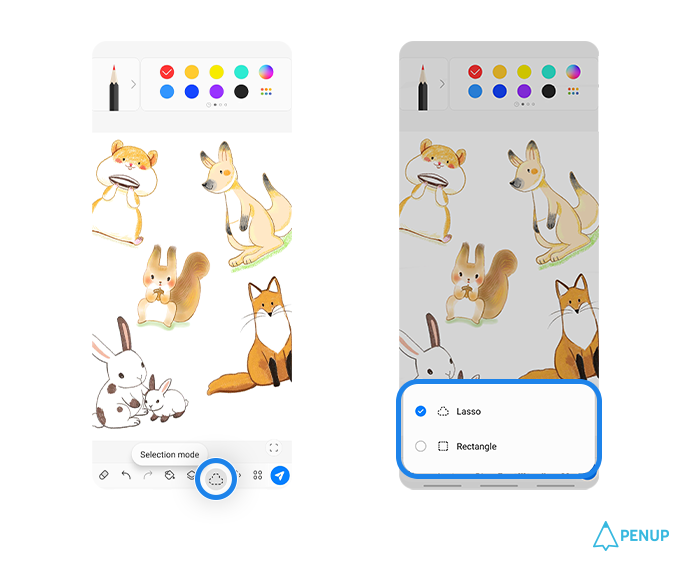
Touch the selection mode
at the bottom of the drawing tools
to use the freehand and
rectangular lasso tools.
In the case of freehand,
you can draw and select
the desired area, and in the case of
rectangle, you can select an area of
the desired size with a rectangular lasso.
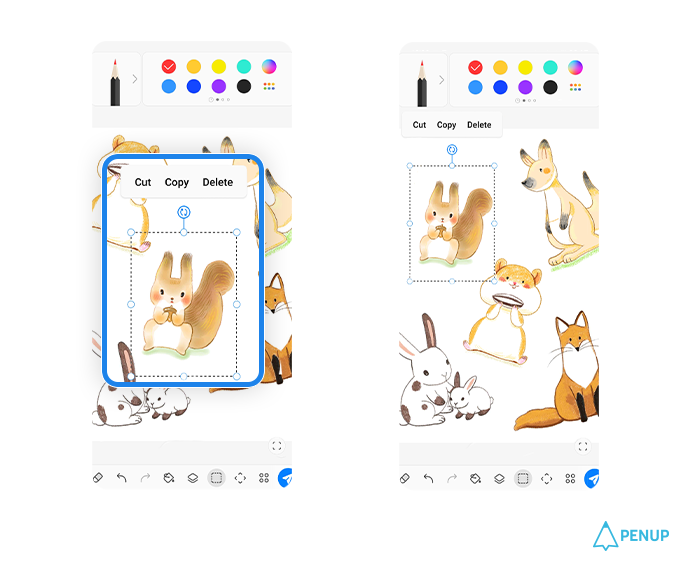
The selected part becomes resizable,
rotated, and moved, and can be cut,
copied, and deleted through
the selection window at the top of
the window.
I think it would be fun to create
different images by cutting various
materials in the work and moving or
copying them to the desired location.
2-3. Automatic shape correction
feature has been added.
Automatic shape correction feature
has been added so that you can draw
various shapes more comfortably.
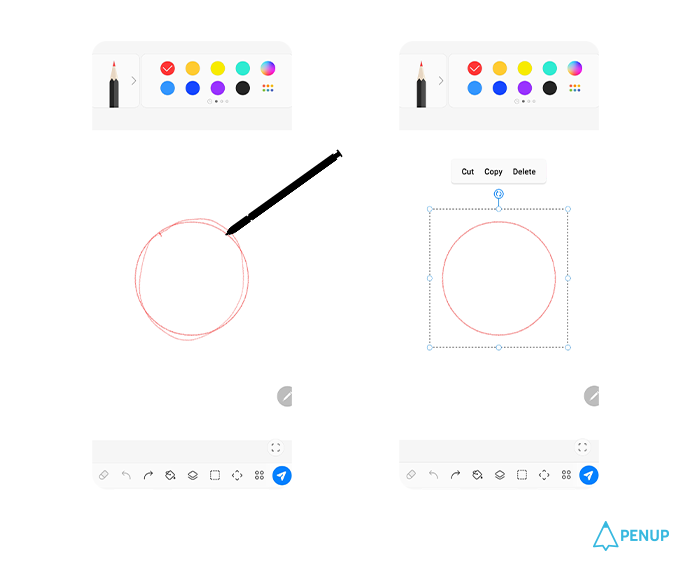
After completing the shape first,
if you leave the pen unopened,
the shape of the drawn shape will be
automatically corrected.
A variety of shapes, from straight
lines and squares to circles,
hearts and stars, can be completed
through correction.
However, in the case of a figure
that has not been corrected after
completion, the feature doesn't work
so please refer to it.
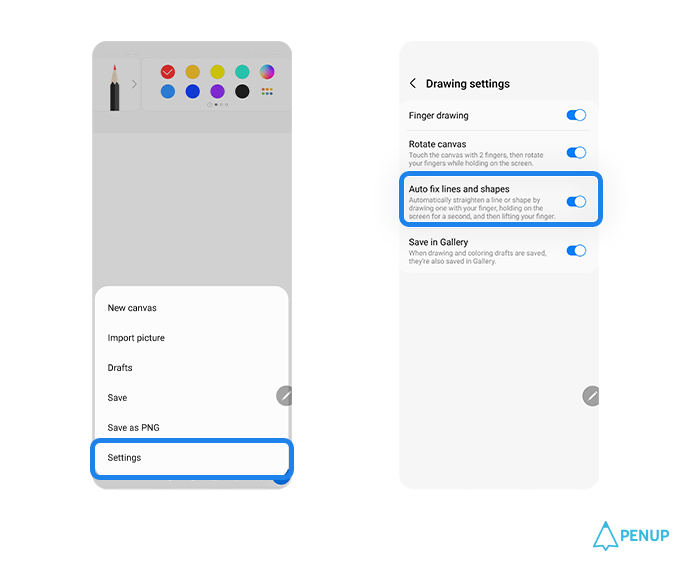
This feature can be turned ON/OFF
through the bottom
More → Settings →
Line and figure automatic correction
It would be nice to add various
shapes to the work with automatic
correction.
2-4. A feature to adjust the size of
the loaded image has been added.
When trying to add an image that
has been previously drawn to a work,
it can be awkward because the size
of the image is different.
Try resizing it!
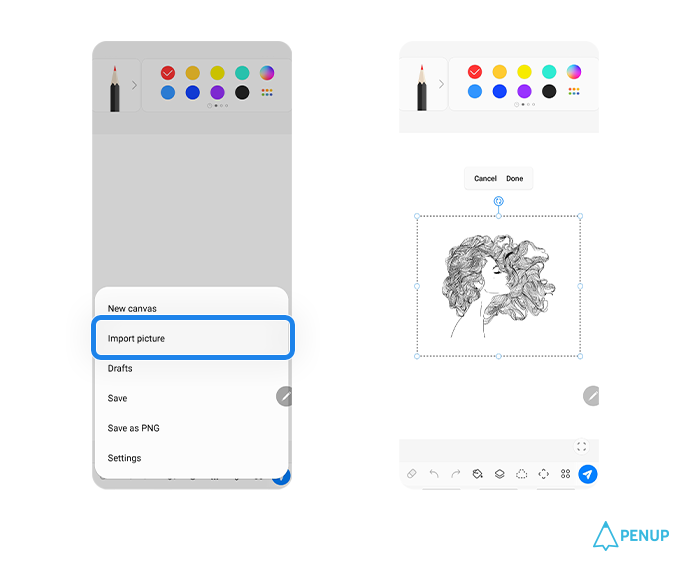
This function can be used through
Import Photos in More at the bottom
of the drawing tool.
If you select a feature,
you can add an image by taking
a picture or gallery.
When adding an image, a box that
can change the size and tilt is
created, and you can increase or
decrease the size of the image by
moving the dots in the box.
However, this function is separate
from photo drawing where the image
is the background, so if you want to
reduce or increase the size of
the image, don't forget
the photo import function in More.
2-5. A drag & drop feature for
split screen images has been added.
Through the split screen function
that uses two apps on one screen,
you can select a picture more
comfortably and import the image
to PENUP.
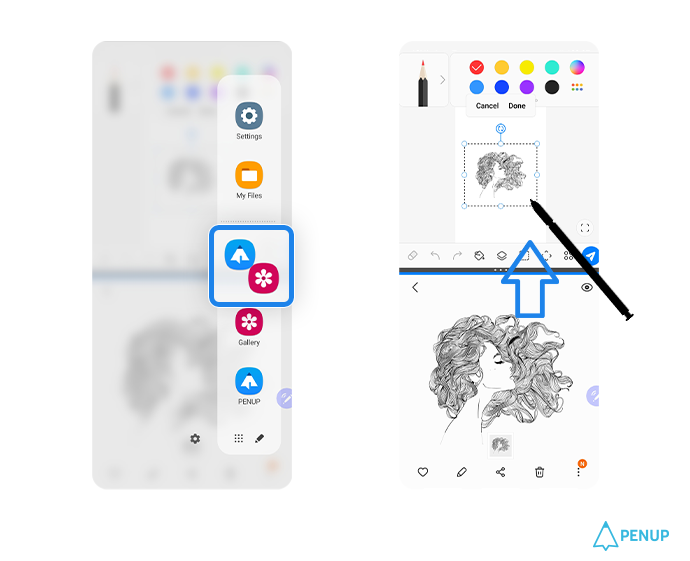
After selecting the image you want
to import, drag it and the image
will be moved to the canvas of PENUP
without any complicated process.
Check the image that suits the work
in a split screen, and make it into
one work by dragging and dropping.
We will continue to strengthen
the drawing feature for
a pleasant drawing life.
Please look forward to
future updates as well.
We will continue to work hard
so that everyone can use PENUP
conveniently.
Thank you.
Fun, Express, Share!
PENUP - Share your drawings!
https://www.penup.com
-The PENUP Team
 |
|